
 |
- File Name
- Line Number (preceded by -l).
To edit a file Filename and move to the 100 record you would enter
java.jar -jar .../runFullEditor.jar "Filename" -l 100
This is a Programmers Data-file editor, similar to the Mainframe Editor - File-Aid or Net-Cobols Cobol-Editor. The Editor is written in java (1.4) so should run on most Computer Systems. The RecordEditor has the following uses
This program uses a Record-Layout definition to display the data file in a Human Readable Form. It can handle both PC (Text and Binary) and native IBM Mainframe (Text and Binary) file formats.
These Record-Layouts are stored in a Database. There is an option to import Cobol Record Layouts into the Database plus screens to edit the Record Layouts.
Fixed Field Length data files are very common :
I believe the people working in the following areas will find this program very useful:
The Record Editor can either be started from

 |
To edit a file Filename and move to the 100 record you would enter
java.jar -jar .../runFullEditor.jar "Filename" -l 100
When the Record Editor starts, it displays the Edit Start Screen

Fields on this screen are
Field | Description |
File | Name of the file to edit, you can select a file by using the Find File button to the right. |
Database | The system stores it's record definitions in a database. The system can also connect to multiple Databases. This Combo allows you which DB to use. You could have different Test / Production Layout DB's. |
System | The Record Layouts can be grouped into different systems. This Combo Box is used to select a specific System. |
Record Layout | The Record Layout used to format the file. Only layouts belonging to the selected System (above) are displayed. Note: A Record Layout describes the format of a file, each layout consists of either
|
Buttons on the Screen
Button | Description |
Choose File | Start the File Chooser dialogue which will navigate the File system and the user to choose a file. |
Reload | Reloads System and Record Layout details from the database. |
Layout Wizard | Start the Record Creation wizard. This wizard displays the file and lets you select the fields (by clicking on the first character in the field). See "Layout Wizard" for more detail. Note: This option is only available in the Full Editor. |
Create Layout | Bring up the Record Layout Creation screen. See "Record Layout Definition" for more detail. Note: This option is only available in the Full Editor. |
Edit | Edit the file. |
Browse | View the file, but no changes are possible. |
In the $IntallDirectory/SampleFiles there are a number of example files for you try out the Editor.
| File | System | Record Layout |
|---|---|---|
| Ams_Receipt.txt | AMS | ams Receipt |
| Ams_PODownload_20050101.txt | AMS | ams PO Download |
| Ams_PODownload_20041231.txt | AMS | ams PO Download |
| Ams_LocDownload_20041228.txt | AMS | ams Store |
| Ams_Shipping_04DEC03190126.txt | AMS | ams Shipping Upload |
| Ams_Shipping_04DEC02190132.txt | AMS | ams Shipping Upload |
| Ams_Shipping_04DEC01190125.txt | AMS | ams Shipping Upload |
| Ams_VendorDownload_20041229.txt | AMS | ams Vendor Download |
| Pos_Spl_1.bin | POS | SPL |
| Pos_Spl_2.bin | POS | SPL |
| Pos_Price_2.bin | POS | Price |
| Pos_Price_1.bin | POS | Price |
| DTAR119_keyode.bin | Mainframe | DTAR119 |
| DTAR020.bin | Mainframe | DTAR020 |
| DTAR107.bin | Mainframe | DTAR107 |
| DTAR192.bin | Mainframe | DTAR192 |
| sampleEbcdicNew.bin | Mainframe | Mainframe FB80 |
In jEdit a binary file like a 4680/4690-Register price change file looks like
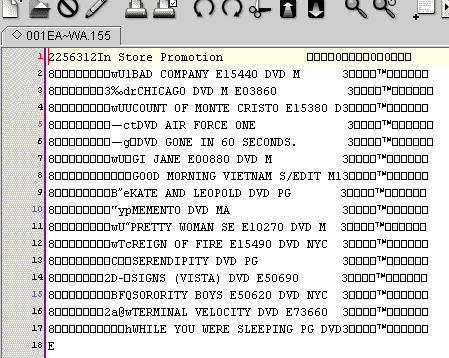
While in the RecordEditor Table-View, binary fields are converted to there text equivalent. It looks like

The important parts of the screen are
| Layout combo |

| Used to select the Record Layout used to format the file |
| Edit Buttons (edit mode) |

| Various Edit options- Find, Filter, Save, Save-As / Export, Copy, Paste,
New-Record, Correct-length, Delete and Help.
See "Search Screen", "Filter Screen" and "Save AS / Export" for more details. |
| Edit Buttons (Browse mode) |

| Various Edit options- Find, Filter, Save-As / Export, Copy and Help. See "Search Screen", "Filter Screen" and "Save AS / Export" for more details. |
| Selection Buttons |
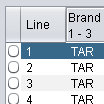
| On the Far Left (just left of the line number) is the record selection Button. When one of these buttons is pressed, the record screen (see "Record View - Binary file" and "Record View - Text file") is displayed. |
| Headings |
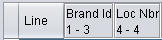
| At the top in the column headings you can:
|
While a text file can be read using any editor, it can be hard to interpret as in the following example:
FHSTDREC01TAR05/03/200519:00:09 RHTAR297853 96010019809740001138504.03.200520.28.10000005965IN 000000000000000000000000000 00013776000000002800000002800 NNY0000028 L96010082005-03-04-20.34.46.709398000000001000000000 RDTAR297853 9601001980974000000022013240000000000001EN00000002800000100000000049200EQBD180 2005-03-04-20.30.05.644995000000014 RSTAR297853 96010019809740000000220132400000000000015036000000001000000001EQBD180 2005-03-04-20.30.05.580496000000001 RSTAR297853 96010019809740000000220132400000000000015043000000003000000003EQBD180 2005-03-04-20.30.05.619864000000003 RSTAR297853 96010019809740000000220132400000000000015045000000003000000003EQBD180 2005-03-04-20.30.05.619972000000003 RSTAR297853 96010019809740000000220132400000000000015057000000001000000001EQBD180 2005-03-04-20.30.05.620098000000001 RSTAR297853 96010019809740000000220132400000000000015065000000002000000002EQBD180 2005-03-04-20.30.05.620227000000002 RSTAR297853 96010019809740000000220132400000000000015069000000002000000002EQBD180 2005-03-04-20.30.05.620324000000002 RSTAR297853 96010019809740000000220132400000000000015072000000003000000003EQBD180 2005-03-04-20.30.05.620420000000003 RSTAR297853 96010019809740000000220132400000000000015076000000002000000002EQBD180 2005-03-04-20.30.05.620515000000002 RSTAR297853 96010019809740000000220132400000000000015079000000001000000001EQBD180 2005-03-04-20.30.05.620628000000001 RSTAR297853 96010019809740000000220132400000000000015094000000003000000003EQBD180 2005-03-04-20.30.05.644403000000003 RSTAR297853 96010019809740000000220132400000000000015128000000003000000003EQBD180 2005-03-04-20.30.05.644520000000003 RSTAR297853 96010019809740000000220132400000000000015151000000001000000001EQBD180 2005-03-04-20.30.05.644617000000001 RSTAR297853 96010019809740000000220132400000000000015173000000001000000001EQBD180 2005-03-04-20.30.05.644712000000001 RSTAR297853 96010019809740000000220132400000000000015180000000002000000002EQBD180 2005-03-04-20.30.05.644819000000002
While the same file viewed in the record Editor can look like (Table View):
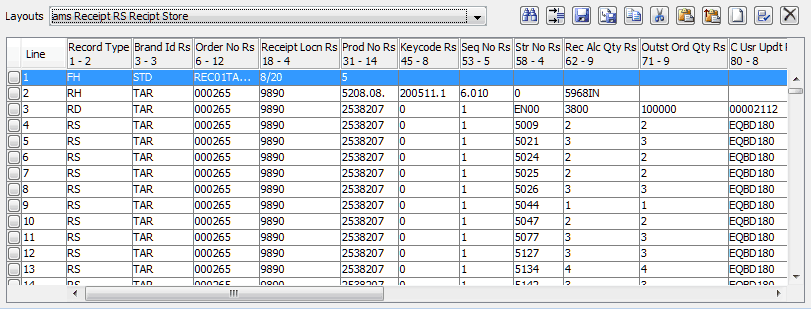
To display a singe record in record view (as below), press the button to the left of the row.
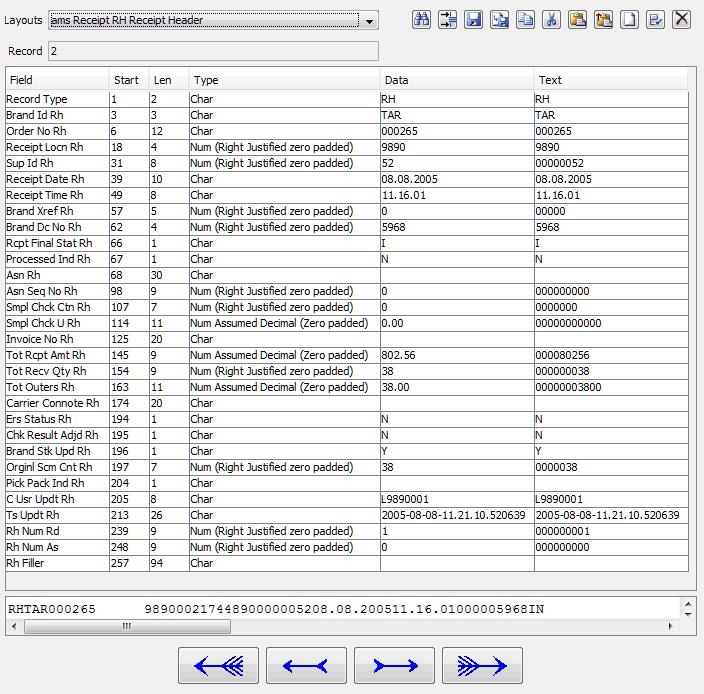
To display a singe record in record view (as below), press the button to the left of the row on the "Table View - Binary file" screen.

The top of the Record screen is basically the same as those on the "Table View - Binary file" screen. At the bottom of the screen is the
| Movement Buttons |

| At the bottom of the screen, is the various record movement buttons:
|
Note: Only changes in the data column are accepted by the system.
CSV files are supported in several ways
On this screen you enter the details of the CSV files

Field Seperator | Character used to seperate the fields on each line |
Quote | Character used to surround text fields |
Parser | Line Parser used to break fields. In most cases Basic Parser will do. Parser - Matching quotes will break lines up by matching up all the quotes. Parser - Quotes Based on Field Type will put quotes arround all Character fields. |
Fields on First Line | Indicates wether the first line of the file holds the field names. |
Both the Table File View and Record File View have a popup menu's (right click button on Windows) for running record (ie line oriented) commands.
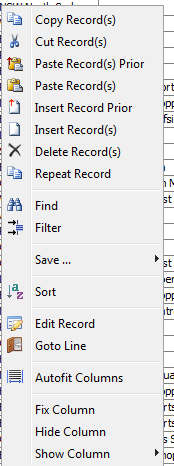
|
Options include:
Copy Record(s) | Copy one or more records to the RecordEditor's internal clipboard. |
Cut Record(s) | Cut one or more records to the RecordEditor's internal clipboard. |
Paste Record(s) | Paste records held in the RecordEditor's internal clipboard after the current record. |
Paste Record(s) Prior | Paste records held in the RecordEditor's internal clipboard before the current record. |
Insert Record | Insert a record after the current record. |
Delete Record(s) | Delete highlighted records (or the record being updated in record view). |
Find | Start search dialogue. See "Search Screen" for more details. |
Filter | Create a filtered view of the file. See "Filter Screen" for more details. |
Save | Saves the selected records to the file in a variety of formats. See "Save AS / Export" for more details. |
Sort | Sort dialog - sorts the file |
Edit Record | Edit the record under the cursor in the Single Record Screen. See "Record View - Binary file" for more details. |
Autofit Columns | Sets the column widths based on the data in the columns |
Fix Column | Move the column to the left of screen and stop it scrolling off the screen when you scroll right or left. |
Hide Columns | Hide the column under the cursor |
Show Column | Redisplay a "Hidden " column. |
The right click button will Fix a column so it will not scroll of the screen when you scroll left or right.
The Search screen is used to search for a value in the file. This screen is displayed when the search button ("Table View - Binary file") is pressed -
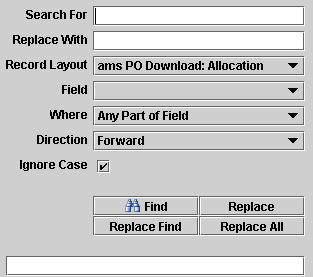
|
The system can do to types of searches
| Full Line Search | If no field is specified, the system does a Text based full line search. |
| Field Search | If a field is specified then
|
Fields on this screen are
Field | Description | ||||
Search For | Text to be searched for | ||||
Replace With | Replacement text. | ||||
Record Layout | Record Layout to be used in the search | ||||
Field | Field to be searched, leave blank to do a text search on the whole record. Select All Fields to search all fields (preferred record layout). | ||||
Where | What to compare options are:
For example, if the search text was 33 and the field contains 1331 Then Whole Field would skip this record while Any part of field would find it. | ||||
Direction | Direction of the Search, options are Forward and Backward. |
Note: You can only use the replace function when you specify a specific field
The Filter screen is used to created a view of the data with only the record / fields the user wants.

|
The important parts of the screen are:
| Record Filter |
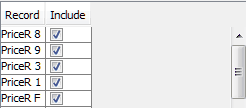
This section of the screen has 2 functions
|
| Field Filter |
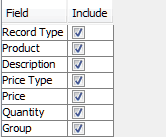
This section of the screen allows you to select which fields will be displayed (using the Include Check box). Clicking on the record PriceR 1 (in the record filter above) will display the fields of record PriceR 1.
|
| Field Value Filter |
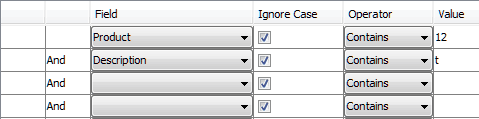
This section of the screen allows you to select which record will be displayed based on record content. In the above example, only records where the field description contains DVD will be displayed. Clicking on the record PriceR 1 (in the record filter above) will alloy you to enter Data-based filters for PriceR 1 You can enter up to 4 data filters per record type. A record must satisfy
all filters (i.e. a logical And) to be displayed.
|
| Sace Button | The save button saves the Filter definition as a XML file. You can execute the filter at a later date from the View Menu. See "View Menu" for more details. |
See "Creating Simple Reports" for example of using the filter option.
The Save As screen allows you to save
Save as Screen:
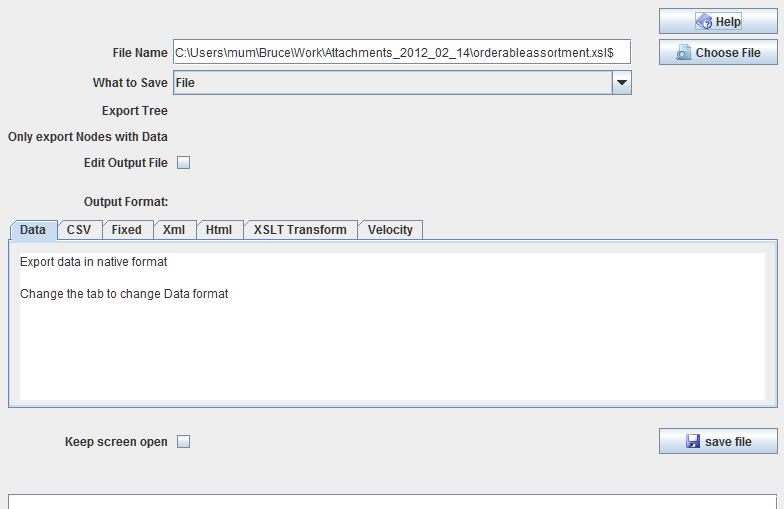
| Field | Description | |||||||||||||||||||||||||||||||||||||||||||||||||||||||||||||||||||||||||||||||||||||||||||||||||||||||||||||||||||||||||||||||||||||||||||||||||
|---|---|---|---|---|---|---|---|---|---|---|---|---|---|---|---|---|---|---|---|---|---|---|---|---|---|---|---|---|---|---|---|---|---|---|---|---|---|---|---|---|---|---|---|---|---|---|---|---|---|---|---|---|---|---|---|---|---|---|---|---|---|---|---|---|---|---|---|---|---|---|---|---|---|---|---|---|---|---|---|---|---|---|---|---|---|---|---|---|---|---|---|---|---|---|---|---|---|---|---|---|---|---|---|---|---|---|---|---|---|---|---|---|---|---|---|---|---|---|---|---|---|---|---|---|---|---|---|---|---|---|---|---|---|---|---|---|---|---|---|---|---|---|---|---|---|---|
| File Name | Holds the output file name. | |||||||||||||||||||||||||||||||||||||||||||||||||||||||||||||||||||||||||||||||||||||||||||||||||||||||||||||||||||||||||||||||||||||||||||||||||
| What to Save | Determines what is saved. Options are
Note: Only options that are available are displayed, so if there are no selected records, the option is not displayed. | |||||||||||||||||||||||||||||||||||||||||||||||||||||||||||||||||||||||||||||||||||||||||||||||||||||||||||||||||||||||||||||||||||||||||||||||||
| Output Format | Holds the output Format to be used. Options are:
|
You can start the Sort option from either the Right Click Menu and from the Data Drop down Menu. On this screen you specify which fields to sort on.
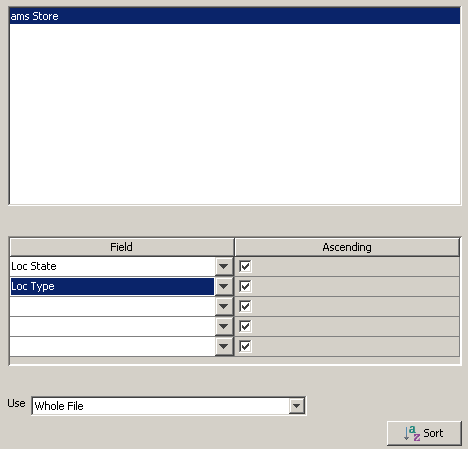
The Screen consists of
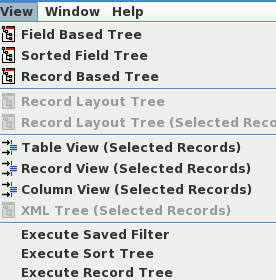
The view menu is used to select alternative display formats for the rows that are currently selected in the editor. See the folowing sections for details on the various views available.
It also allows you to execute saved Filters, Sort Tree's and Record Tree's
A field Tree is like the Sort Tree (except there is no sort). It will group records with the same field values together as a Tree.
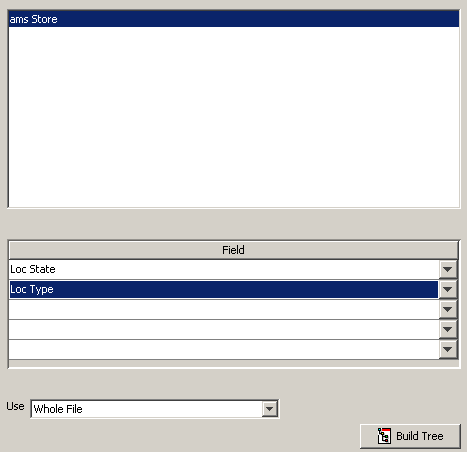
The Screen consists of
Sort Tree view is a way to summarise the Data in a File. The program will sort the file and group records with the same sort Keys together to form a Tree. Longer Term I hope to display a Summary Record for each Tree Node.
First select the Sorted Tree View option of the View Menu.
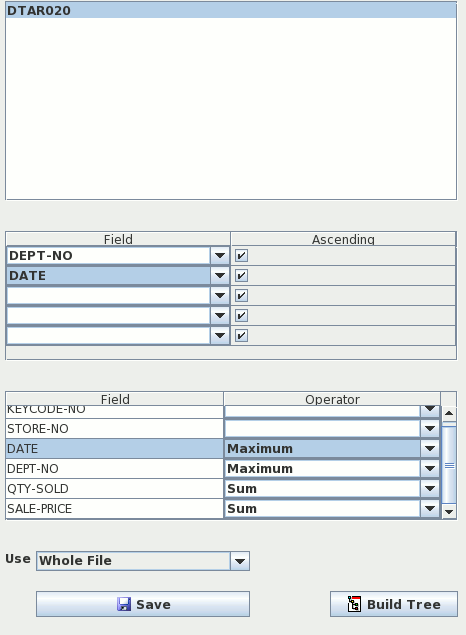
The Screen consists of
A Record Tree view is a way to represent the Logical Structure of File. It is useful when
For example the Ams PO file consists of 3 records
PO Header | Purchase Order Summary record, it holds Purchase order details like PO number, Supplier etc. Each PO record has one or more Product Records |
Product | Product/DC summary. It holds Product / DC Details. Each Products Record can have multiple Store Allocations records. |
Store Allocations | Holds Store Allocations (i.e. Quantity allocated to each store) organised in array. |
Logically records in the Ams PO file are arranged like:
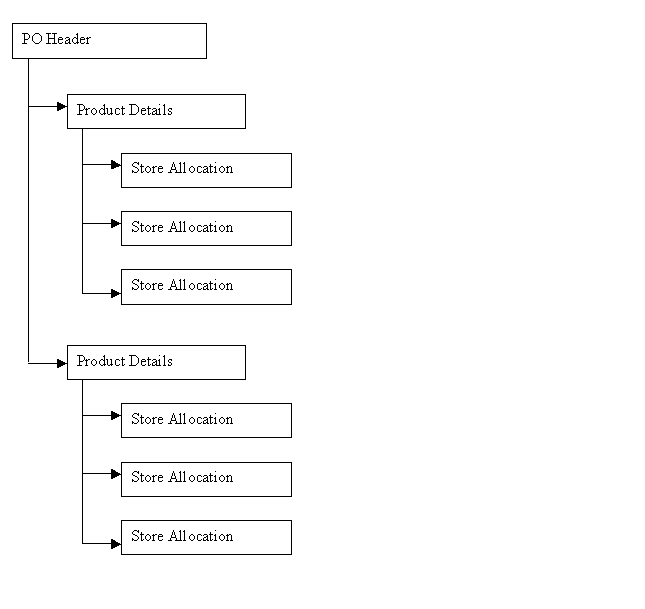
The first step is to select the Record Based Tree option on the view Menu:
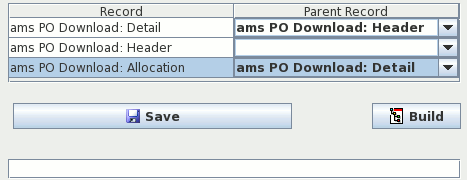
On this screen you need to enter the Parent Record for each Record.
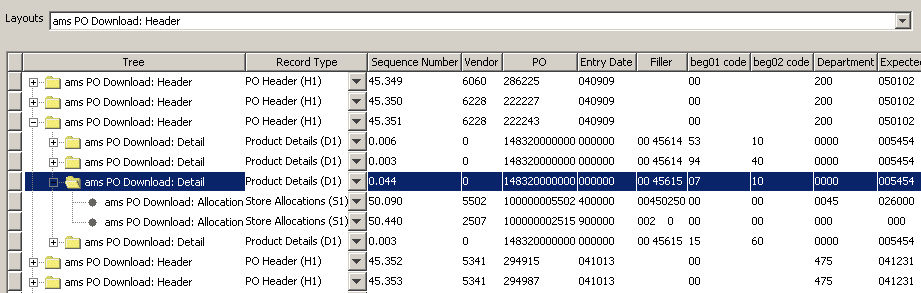
The Tree view screen consists of 3 parts:
Button | The Button on the far left of the screen will display the line on the Single Record screen (See "Table View - Text file" for more details). |
Tree | On the Left of the screen there is the Tree, you can click on a +/- button to expand/contract the node. You can also use the Fully Expand Tree option on the Right Click menu to fully Expand a tree node. |
Fields | On the right of the Screen, is the fields in the line. |
The Column view will display the selected records across the page rather then normal display going down the page. There is a limit of 5000 rows for the Column view.
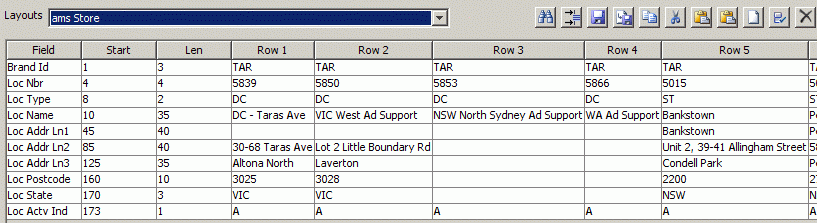
The specialty formats (po and tip files) where introduced in version 0.91. At this stage they still need work. They allow you to use the RecordEditor to edit its own GetText-Po and TipOfTheDay files.
The RecordEditor can now edit GetText po files. At this stage the po-editor still needs work. It can be used to edit the RecordEditor po files. Use the RecordLayout of GetText_PO.
There are many other GetText editors (i.e poedit) offer a number of functions not offered by the RecordEditor (like Translation). At this stage the RecordEditor should be viewed as an addition to another Po-Editor rather than an alternative. The RecordEditor offer's several features of it own:
At this stage, the RecordEditor is an additional tool for editing po-files rather than as a replacement for existing tools like poedit
When opening a file, 2 views are available - Full File and Fuzzy / blank records. Each view has a list of translations down the left hand side and on the right the currently selected record is displayed.
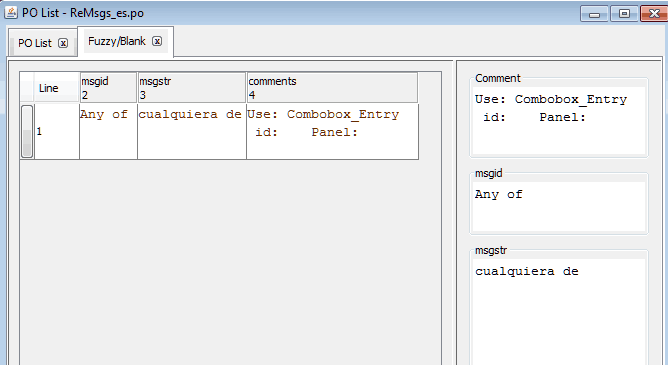
If you right click on a tab (or in the top left hand corner if there is no tab), you can move the record display to the bottom of the screen, remove / add the selected-record-display.
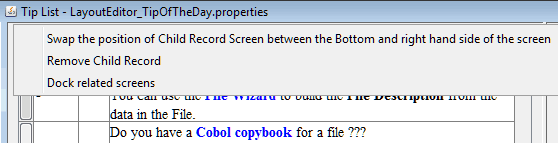
You can use Edit >>>> Show / Hide Fields option to display other columns like msgctxt, fuzzy, obsolete, msgidPlural etc.
In the properties editor, you can
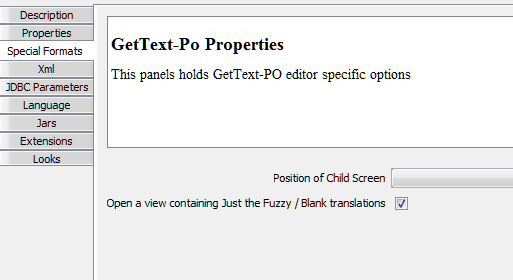
The RecordEditor can now edit SwingX JXTipOfTheDay properties files. It will display the raw Text and also a formatted Html view of the file. You can also view the file using the JXTipOfTheDay dialog.
To view a Tip-Of-The-Day property file, Set the3 Record Layout to TipDetails
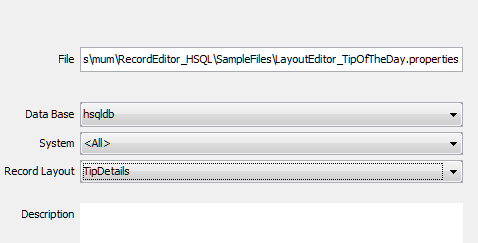
All the messages are listed on the left hand side, while the currently selected message is displayed on the right. You can click on a message to have it displayed on the right hand side
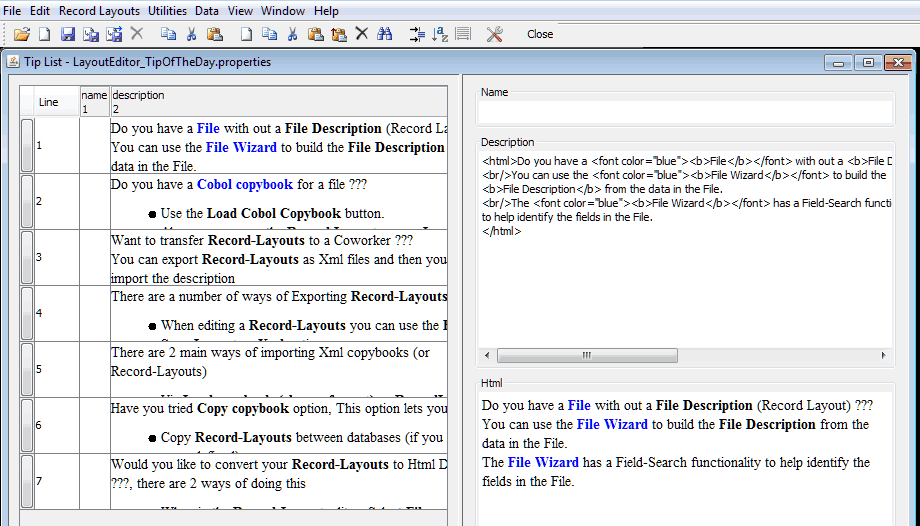
If you right click on a tab (or in the top left hand corner if there is no tab), you can move the record display to the bottom of the screen, remove / add the selected-record-display.
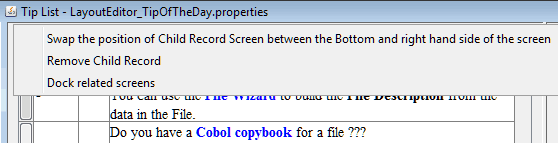
If you right click on the table you can view the tips using Swing tip dialogue.
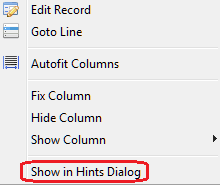
The LayoutEdit program is used to Edit Record layouts and load Cobol Record layouts into the system.
When the Layout-Edit starts, there are two screens visible
Menu | Program menu, it used select the various options |
Log | This is where any errors will be written |
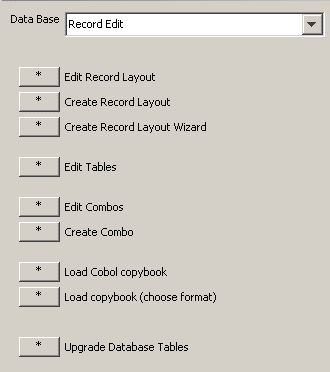
The options on the menu screen are
| Option | Description | ||||||||
|---|---|---|---|---|---|---|---|---|---|
| Edit Record Layouts | The main part of the program. This is where you Create / Update Record Layouts. See "Record Edit Screen" for details. | ||||||||
| Create Record Layout | This screen lets you create new record layouts. See "Record Layout Definition" for more details. | ||||||||
| Create Record Layout Wizard | |||||||||
| Edit Table | This is where you update the Utility Table's. Note: The only Table you should update is the System Table. See "Table Edit" | ||||||||
| Edit Combos | Edit/Create Combobox Lists. See "Combo List Edit" for more details. | ||||||||
| Create Combos | Create a new Combobox list. See "Combo Create" for more details. | ||||||||
| Load Cobol Copybook | This option will load a Cobol Copybook into the Database. See "Importing Cobol Copybooks" for details.
Note: This option is only visible if the cb2xml libraries are available | ||||||||
| Load XML Copybook | This option loads XML copybooks (produced by the cb2xml package) into the Database. See "Importing Cobol Copybooks" for details. | ||||||||
| Upgrade |
This option will upgrade the backend database to the latest version.
This only needs to be run once if you upgrade (rather than reinstalling the package).
The 2 options available are
|
The record layout Definition screen is used to create new Record Layouts or edit specific layouts.

The fields on this section of the screen are:
Field | Description | ||||||
Buttons | The buttons at the top of Record Screen Save, Create, Repeat, Delete and reload Record Details to/from the Database.
| ||||||
Record Name & Description | Self Evident | ||||||
Record Type | There are 3 basic Record Types (+ binary versions of these):
| ||||||
System | System this Record Layout belongs to. You can Change Create new systems by updating the System Table via the "Table Edit" | ||||||
Lines to Insert | This is the lines to insert in the Field Table / Sub-Record Table when the insert button (just below) is pressed. | ||||||
Table Buttons | The second row of buttons refer to the Field Table / Sub-Record Table immediately below the buttons
| ||||||
Record Details | Lastly we have a Tab Box holding the "Field Records"/"Child Records" tables + the "Extra Panel". These panels define record details.
Note: The "Child Records" panel is displayed when Record Type=Group of Records or Group of Binary records Records otherwise "Field Records" is displayed. |

This panel is used to define the records fields. Fields in the Table are:
| Field | Description |
|---|---|
| Position | Position in the Record. The start of the record is Postion=1 and not 0 as in C / Java. |
| Length | Length of the field in bytes. Leave blank for Comma / Tab (etc) delimited files |
| Field Name | Name of the field. This is the column/row name used for this field in the RecorEditor |
| Description | Field Description. This is used as a Column Header Mouse over in the
Record editor. For example if the description was entered as
Then if you hold the cursor over the column heading in the RecordEditor you get
|
| Field Type | Type of Field. See Appendix B, "Field Types" for details. |
| Decimal Pos | Number of places after the decimal point |
| Cell Format | Formatting to be applied to this field. |
| Parameter | User parameter's. This is a value that can be used by user written types (e.g. for generic Combo or Date Routines). |
| Default Value | Information only, Not currently used (relates to work). |
| Cobol Name | Information only, Cobol Field Name |
| Field Id | Do not Change. It is the field key and is displayed for my testing. |
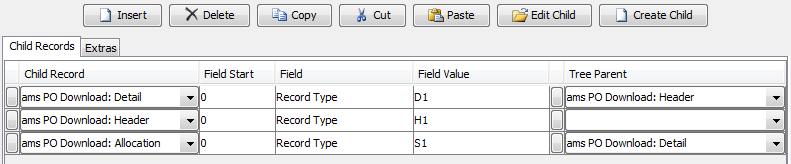 |
This panel is displayed when Record Type=Group of Records or Group of Binary records Records. Fields in the Table are:
| Field | Description |
|---|---|
| Child Record | The child record of the Current parent record |
| Field Start | Not Currently used |
| Field | Field that determines which record to use. In the above example:
|
| FieldValue | Field value that the Field above is tested against. |
|
| Extended Record Selection Button - Starts the Extended Record Selection dialog |
| Tree Parent | Logical Parent Record for the record. This can be used to build a Tree using the Record Layout Tree option of the View menu in the RecordEditor |
Note: if Field is blank and FieldValue=* then this is the default record.
To start the Record selection editor Press the appropriate button on the record group screen:

On the record Selection you enter fields and the criteria
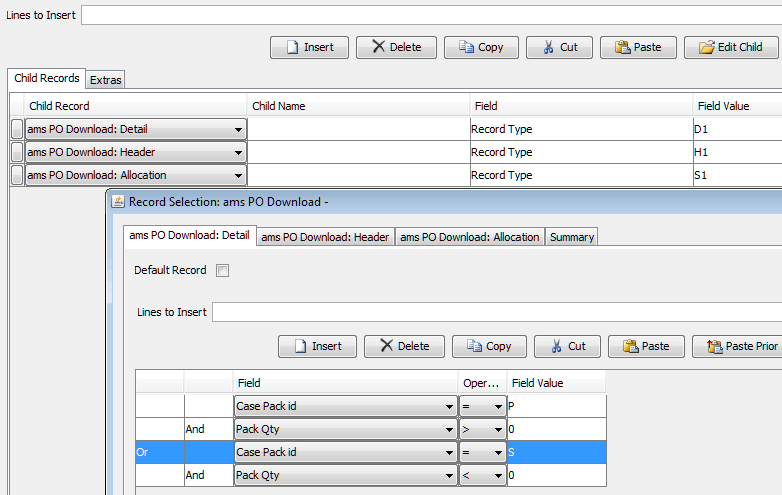
For the Field, operator and value fields just enter the values. For the And / Or value you can change by clicking on the And / Or, it will swap
The screen only supports simple expressions of the form
( field1 = value1
and field2 = value2
and field3 > value3
)
or ( field4 < value4
and field5 > value5
)
or ( field6 = value6
and field7 > field8
..........
The system only supports simple Or ~ And boolean expressions. It does not support complicated expressions or And ~ Or boolean expressions.
If Field values are entered at the Group level They will be included as well.
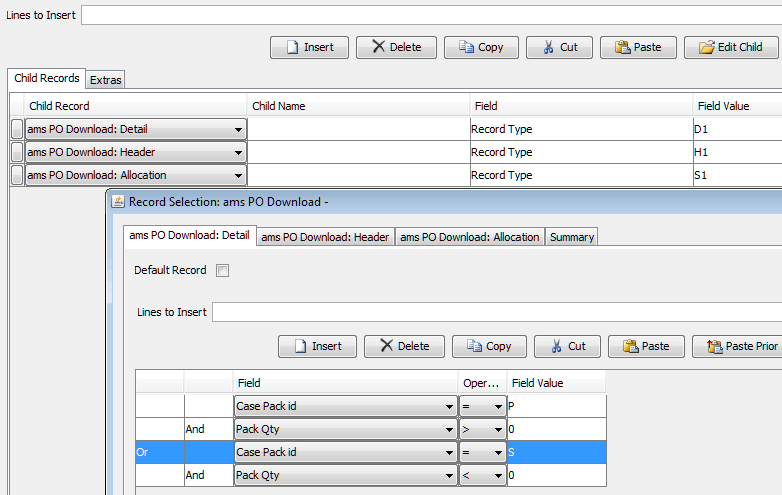
The above will be interpreted as
Record Type = S1
and
(
( Case Pack id = P
and Pack Qty > 0
)
or ( Case Pack id = S
and Pack Qty < 0
)
)
On the extra panel contains an adhoc mixture of options
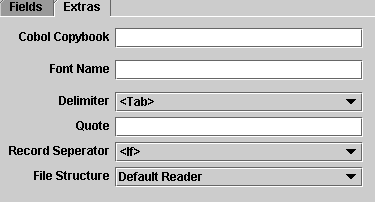 |
| Field | Description | ||||||||
|---|---|---|---|---|---|---|---|---|---|
| Cobol Copybook | Cobol Copybook name (if imported from a Cobol/XML Copybook). When a Cobol copybook is imported the LayoutEdit will replace an existing file with the same name. | ||||||||
| Font Name | Font Name to be used. If it is blank, the System default font will be used. A typical use might be to display Native mainframe data on a PC. | ||||||||
| Delimiter | Delimiter to use in Delimited files (i.e. comma, tab etc). | ||||||||
| Quote | Quote character to use in delimited files. | ||||||||
| Record Separator | Record Separator to use.
| ||||||||
| File Structure | Structure of the files. Controls which IO routines are used to read / write the file. File Structures are defined in Table 5. |
To use a Combo List (Say AmsPoDownloadType) you must
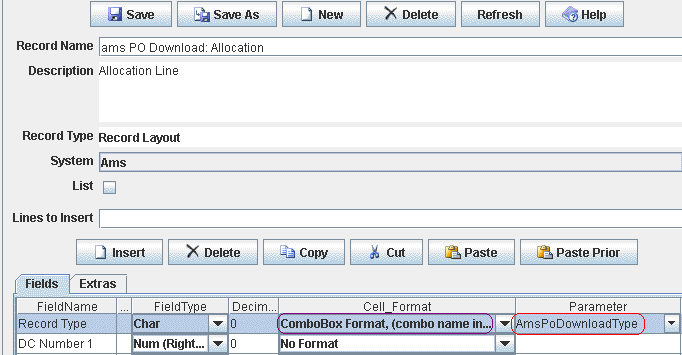
The Record Editor looks like
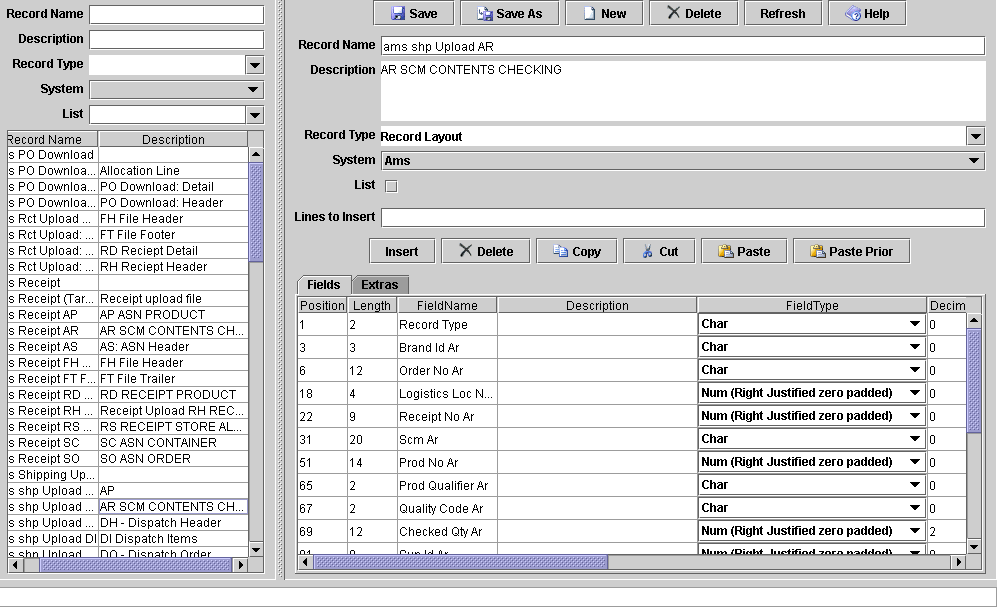
This screen consists of three parts
| Section | Description | ||||||||||||||||||||||||
|---|---|---|---|---|---|---|---|---|---|---|---|---|---|---|---|---|---|---|---|---|---|---|---|---|---|
| Top Left |
This is the Record Selection
This is where you enter selection options to limit what is displayed in the
Record List. To display all records starting with t; enter t% in the
Record Name field.
| ||||||||||||||||||||||||
| Bottom Left | This is the Record List panel
You can select a record to be displayed by clicking on it
| ||||||||||||||||||||||||
| Right | On the right part of the screen is Record Definition.
The fields on this section of the screen are:
Note: See "Record Layout Definition" for more details. |
The Record Layout Wizard guides you through creating a record layout using a file as the basis. On all the wizard screens, you can use Left and Right Arrow buttons (at the bottom of the screen) to move between the screens. There are 2 basic groups of Screens:
Fixed Width | Screens for defining Fixed field width Files. See "Field Position screen" and "Field Definition screen". |
CSV | Screens for defining a CSV file. See "CSV Details" and "CSV Field Definition" |
Multi Record | Screen for defining files with multiple Records in them. See "Record Type Field", "Record Name screen", "Field Position screen" and "Field Definition screen". |
On the file screen you enter file details and the name of the record layout being created. The field Record Types determines whether you travel down the
Fixed Width | route ("Field Position screen" and "Field Definition screen") screens |
CSV | route ("CSV Details" and "CSV Field Definition"). |
Multi Record | route ("Record Type Field", "Record Type Field", "Record Name screen", "Field Position screen" and "Field Definition screen"). |
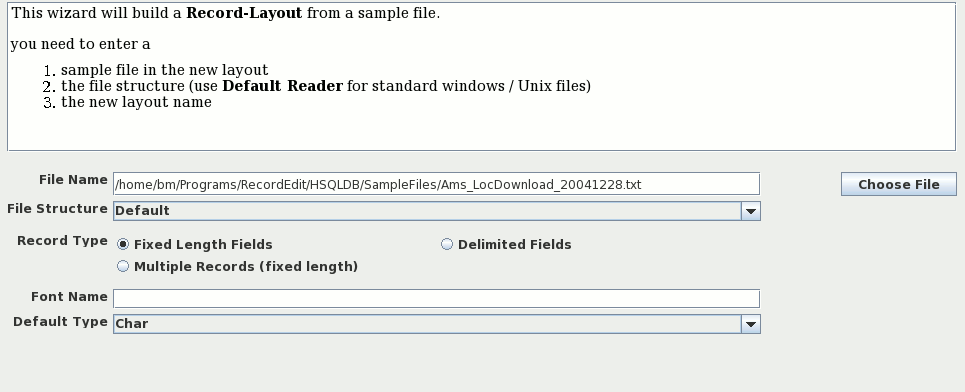
Fields on the window are:
File Name | Name of the file you are building a layout for |
File Structure | How the file is organized. If you are using Standard Windows / Linux Text files leave it as Default Reader |
Record Type | This is where you select what type of records are in the file. The options are
|
Font Name | Font Name of the file (e.g. CP037 for US Ebcdic Characters). |
Default Type | What Types Fields to initially assign to a field. |
If you are using Windows/Unix files, you will not see this screen. Its displayed when
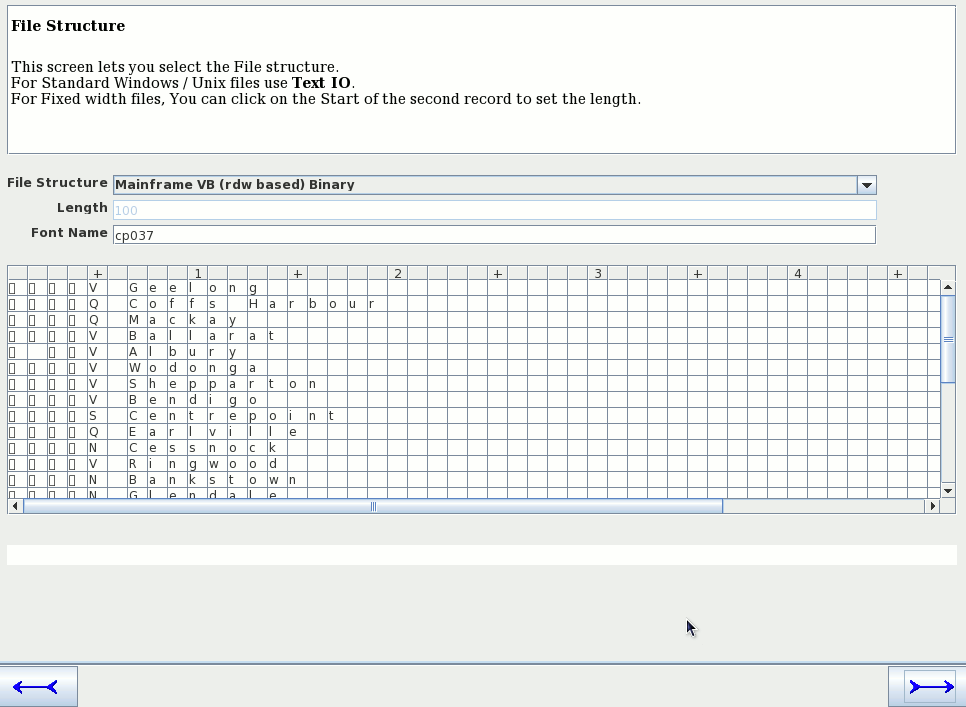
Fields on the window are:
File Structure | The Structure or Format of the file |
Length | Record Length for fixed width files. You can also set this field by clicking on a position in the file Table |
Font Name | Files Font, typically cp037 for Mainframe files (US EBCDIC). |
Following are the wizard screens displayed when using a fixed width file.
The second screen displays the file with the fields in alternating background colors.
To create a new field, click on the first column of the field.
To remove a field, click on the first column again
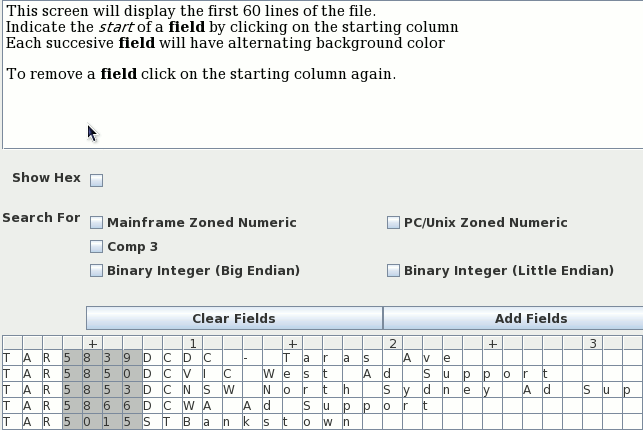
Other Fields Buttons on the screen include:
Mainframe Zoned Decimal | Look for Mainframe Zoned decimal. In Zoned Decimals, The sign is represented as an over-strike of the last character. |
PC/Unix Zoned Decimal | Look for Zoned decimal in the Ascii Character set. |
Comp 3 | Look for Comp 3 (Binary Coded Decimals) in the file. This does not do any harm in EBCDIC files but in Ascii files, Alphabetic Characters can be mistaken for Comp 3 characters. |
Binary Integer (Big Endian) | Look for Binary integers (Big Endian) - Cobol Comp Fields |
Note: The initial values of the Search For + whether a search is done automatically is set in the Edit >>>> Edit Startup Options dialog. See "Startup Options" for more details
This screen is for defining the field names and field types.
Once all the fields have been defined, click on the right arrow button to define the new layout.
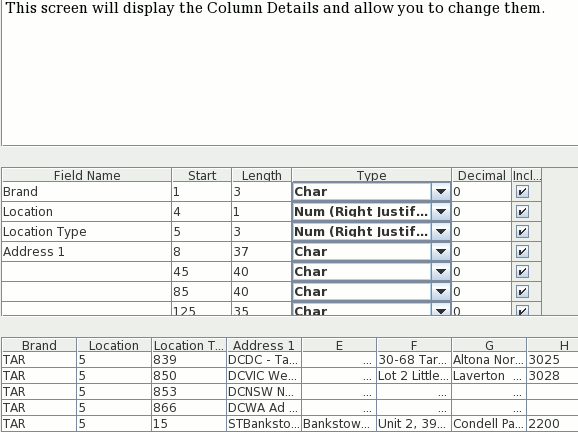
On the final screen you define the layout name and layout description

On this screen you specify the basic CSV file structure (i.e. field separator; quotes).
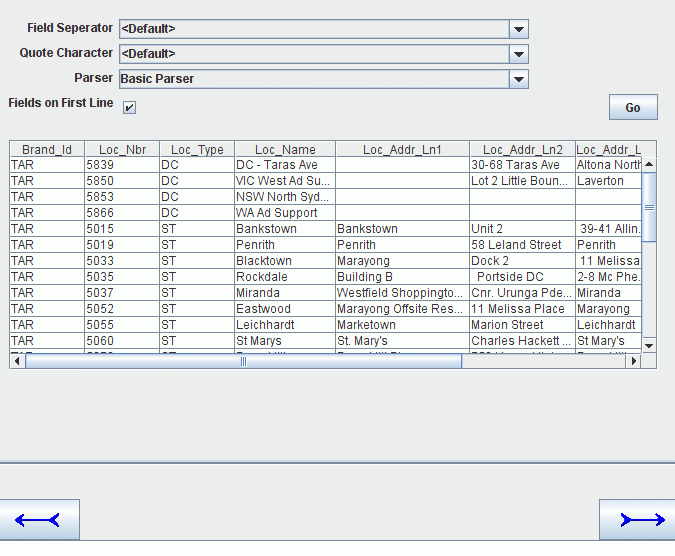
Fields on the Screen
Field Separator | Field used to mark the end of one field and the start of the next | ||||||
Quote Character | Quote character used to surround Text Fields | ||||||
Parser | Parser used to split lines up into fields. For most files, the Basic Parser is the best to use. But the three parsers provided are:
| ||||||
Fields on First Line | Indicates whether the first line of the file holds the field names. |
This screen is used to define the fields (columns) in the file.
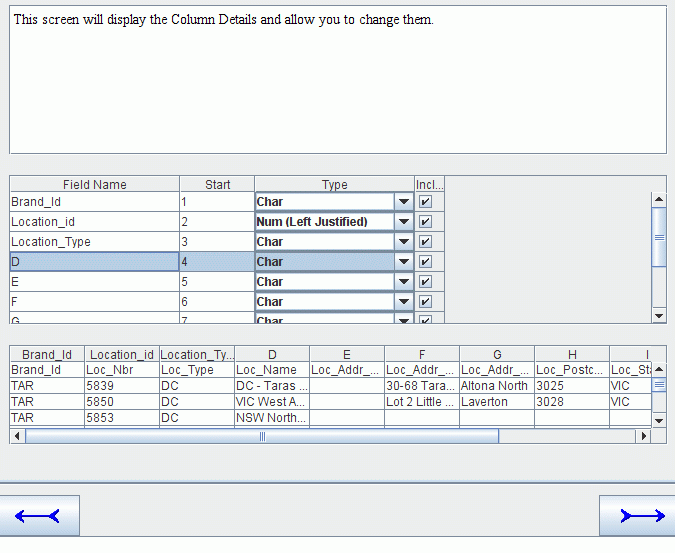
On the final screen you define the layout name and layout description

Following are the Wizard screens displayed when working a Multi-Record Fixed Field width Data file.
This screen is used to define where the Record-Type Field (the field that determines what type of record it is). You can do one of
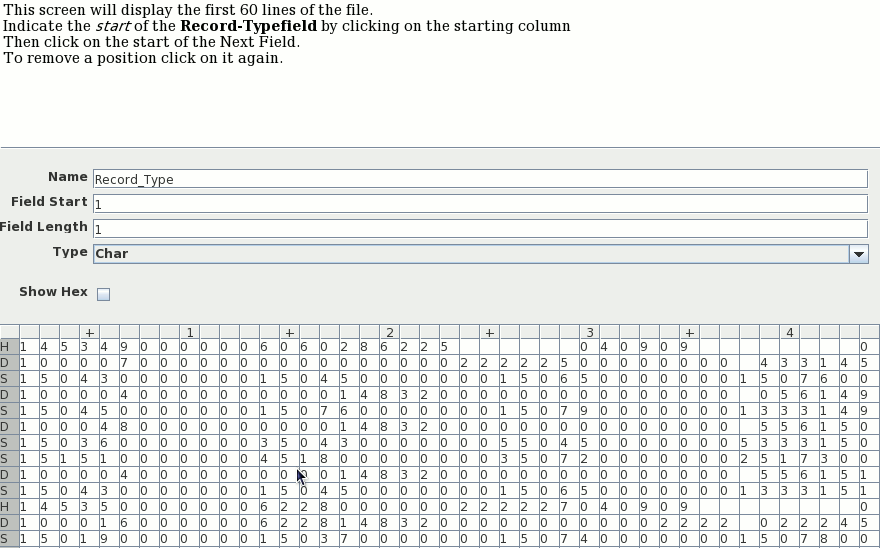
This screen lets you define the names of the various records.
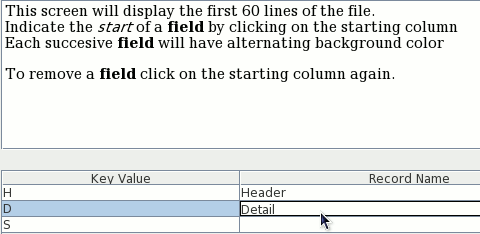
This screen displays the file with the fields in alternating background colors.
To create a new field, click on the first column of the field.
To remove a field, click on the first column again
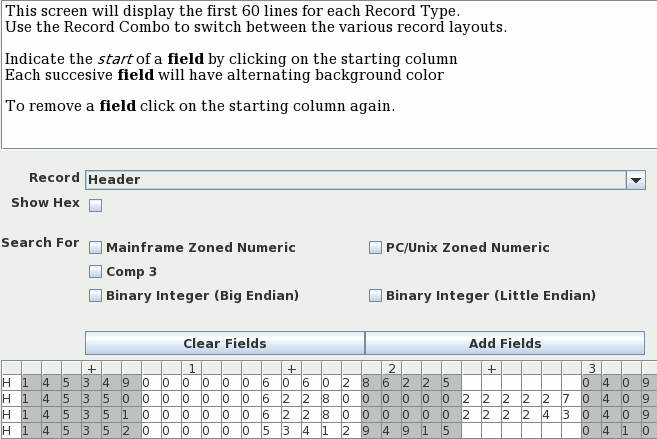
Other Fields Buttons on the screen include:
Mainframe Zoned Decimal | Look for Mainframe Zoned decimal. In Zoned Decimals, The sign is represented as an over-strike of the last character. |
PC/Unix Zoned Decimal | Look for Zoned decimal in the Ascii Character set. |
Comp 3 | Look for Comp 3 (Binary Coded Decimals) in the file. This does not do any harm in EBCDIC files but in Ascii files, Alphabetic Characters can be mistaken for Comp 3 characters. |
Binary Integer (Big Endian) | Look for Binary integers (Big Endian) - Cobol Comp Fields |
Note: The initial values of the Search For + whether a search is done automatically is set in the Edit >>>> Edit Startup Options dialog. See "Startup Options" for more details
This screen is for defining the field names and field types.
Once all the fields have been defined, click on the right arrow button to define the new layout. Use the Record combo to switch between the various records.
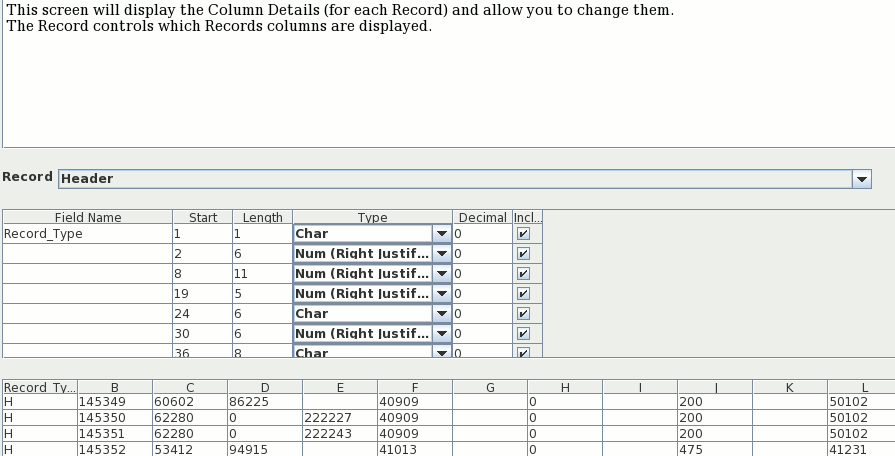
On the final screen you define the layout name and layout description

There are several Wizard Field Search options that can be set via the Edit Startup options function (Edit >>>> Edit Startup Options Menu).

The Parameters that can be set are:
Combolists are used to define a list Combobox Items. They can be used to define all the options available for a field in the Record Editor. See "Defining Combo Field" for details of how to use a Combo.
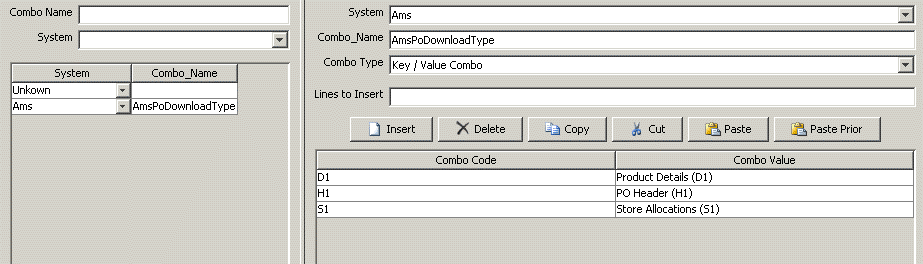
The Screen is divided into two parts:
Combo Search | Used to find and select the Combo List to be editted. See "Combo Selection Panel" for more details. |
Edit | Used to update the Combo Lists. See "Combo Edit Panel" for more details. |
This panel is used select the combo Lists to display and edit.
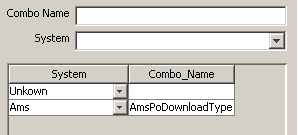
Fields
Combo Name | This field is used to limit what is displayed in the List. You can\ use % character as a wildcard. |
System | Used to restrict the List to Combos in a specific system. |
List | Used to Select which list to edit. |
Used to update a combo list
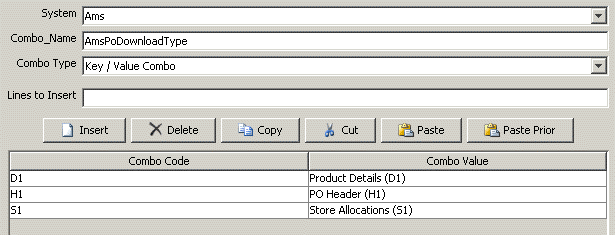
Fields on the Screen
System | System this Combo List belongs to. It is only used for searching. | ||||
Combo Name | Name of the Combo List. It used to refence this list in the field definition screen | ||||
Combo Type | Type of Combobox to display
| ||||
Insert Lines | The number of lines to insert | ||||
Table Buttons | The second row of buttons refer to the Field Table / Sub-Record Table immediately below the buttons
| ||||
Table | Combo Items to be displayed in the Combobox |
To use your Combo List (Say AmsPoDownloadType) in a Record Layout (Copybook) definition, you must
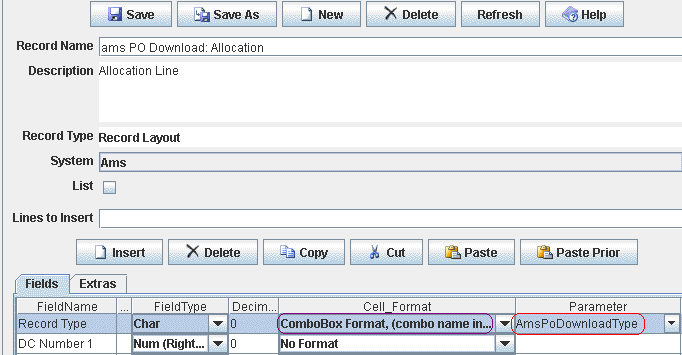
Please look at How To use Combos for more details.
This screen is used to create new Combo Lists, please see "Combo Edit Panel" for more details.
The RecordEditor / LayoutEdit uses a Table-Database to store common details (like Record-Types, Field Types and Systems). You can use the Table Editor to update the information in the Table-Database.
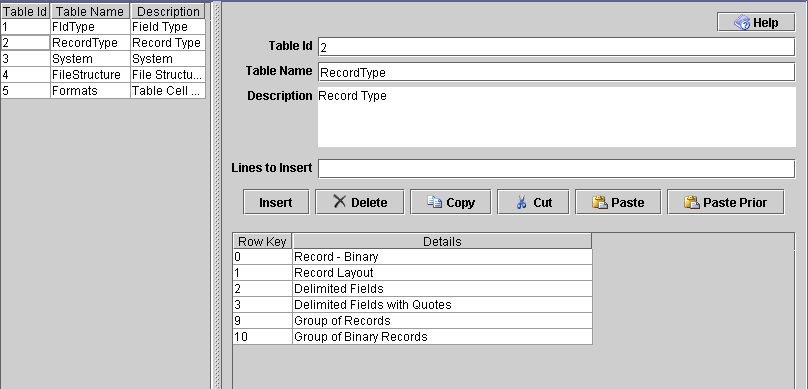 |
| Number | Table | Description |
|---|---|---|
| 1 | FldType | Field Types supported. See the example manual and java example XmplType1.java on adding new Types to the editor. |
| 2 | RecordType | Record Types ~ do not change this table |
| 3 | Systems | Define your Systems. Systems allow you to divide your copybooks up into related groups |
| 4 | FileStructure | File Structures table. See the example manual or XmplFileStructure.Java for details on adding new file structures. |
| 5 | Formats | Table Cell formats. These are used to format table cells in the Record Editor See the example manual for details |
You can select a table to be updated by clicking on the Table in the list on the left
The Lines to Insert Field holds the lines to be inserted in the JTable at the bottom of the when the Insert button is pressed.
The Insert, Delete, Copy and Paste buttons all act on the Table at the bottom of the screen.
| Number | Name | Description |
|---|---|---|
| 1 | Field Type | Field types used in the Editor. When defining Types you must update this table. User defined types should be in the range 1000 --> 1050. |
| 2 | Record Type | Record types used in the editor, do not change this table |
| 3 | System | Systems or Applications, change this table in anyway you like |
| 4 | File Structures | File Structures used in the system.
I suggest if you create your own file structures use
Row Key > 1000.
The file structure controls which IO routines are used to read / write the file. See class net.sf.RecordEditor.record.io.LineIOProvider |
| 5 | Table Cell Formatting | Table Cell formats are used to
format / edit table cells. It allows checkbox / comboboxs / etc in the
RecordEditor.
User defined formats should use Row Key > 1000. |
| Section | Description | ||||
|---|---|---|---|---|---|
| Left |
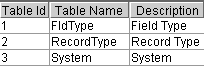
In this section you select which table to edit by clicking on it.
| ||||
| Top Right |

In this section you update a Table Header Details
| ||||
| Bottom Right |
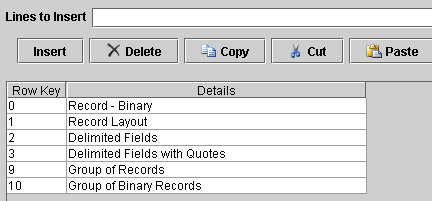
In this section you update a Table Row Details. The Columns are:
|
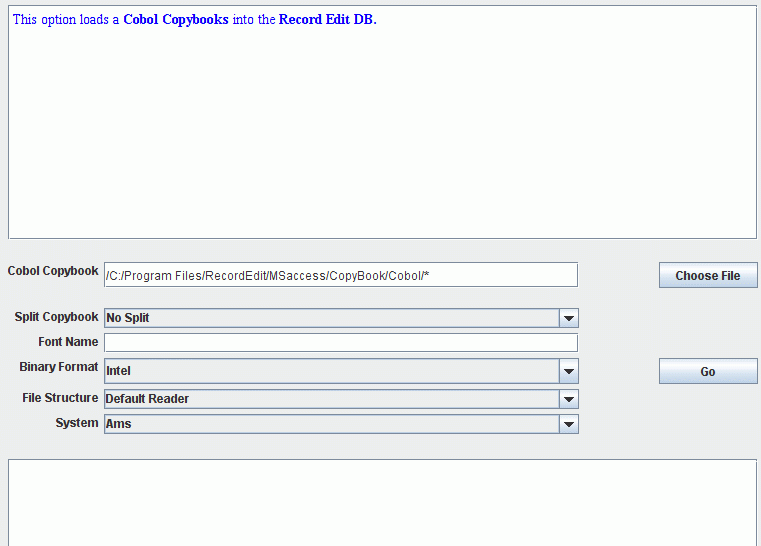 |
The Cobol imports Cobol Copybooks into the RecordEditor. Currently Mainframe and Fujitsu Cobol dialects are supported.
The fields on the Import screen are
Field | Description | ||||||
Copybook | The copybook File to be imported. | ||||||
Choose File Button | Display the file search screen so you can find the input file. | ||||||
Split Copybook | Controls wether the copybook will be split into a Parent Record and separate Child-Records or stored as a single record. Options are:
| ||||||
Font Name | Font Name to use when editing this file. You would only need to enter a Font Name if you are editing a IBM Mainframe File on a PC (or editing a PC file on the mainframe). For UA / Canada / Australia the mainframe Font Name is CP037 | ||||||
Binary Format | Binary Format to use (i.e. wether Cobol comp fields are converted to a PC little Endian or Mainframe / Java / AIX big Endian format). | ||||||
File Structure | File Format or structure. It actual chooses the File reader used. Unless you are using Native Mainframe, Fujitsu Cobol or Binary files, leave it as Defult Reader. | ||||||
System | System to assign the Copybook to. | ||||||
Go Button | Import the file |
When the Split Copybook on Redefine is set, then a copybook like
02 The-Record.
03 Record-Type Pic X.
03 Detail-Record.
05 ...
03 Header-Record redefines Detail-Record.
05 ...
03 Footer-Record redefines Detail-Record.
05 ...
will be imported as
In the Load Copybook Choose Format You can select from a variety of Copybook Formats.
Copybook formats available include:
cb2xml XML Copybook | This is basically Cobol converted to XML. It is produced by the cb2xml package. |
Cobol | Cobol Copybook source code. |
XML | This option reads a XML file and creates a copybook for viewing / editing similar XML files |
DB Csv Extract | Primary an extract from a DB2. It allows you to view / edit Delimitered extracts from DB2. See "DB CSV Copybook format" for more details. |
Comma CSV | A description of a Comma Delimitered CSV file with Field names on a single line seperated by Commas. |
Tab CSV | A description of a Tab Delimitered CSV file with Field names on a single line seperated by Tabs. |
RecordEditor CSV Copybook | Both Comma and Tab Delimitered formats supported.
This is a CSV file produced by the "Copy Copybooks" option of the LayoutEditor.
|
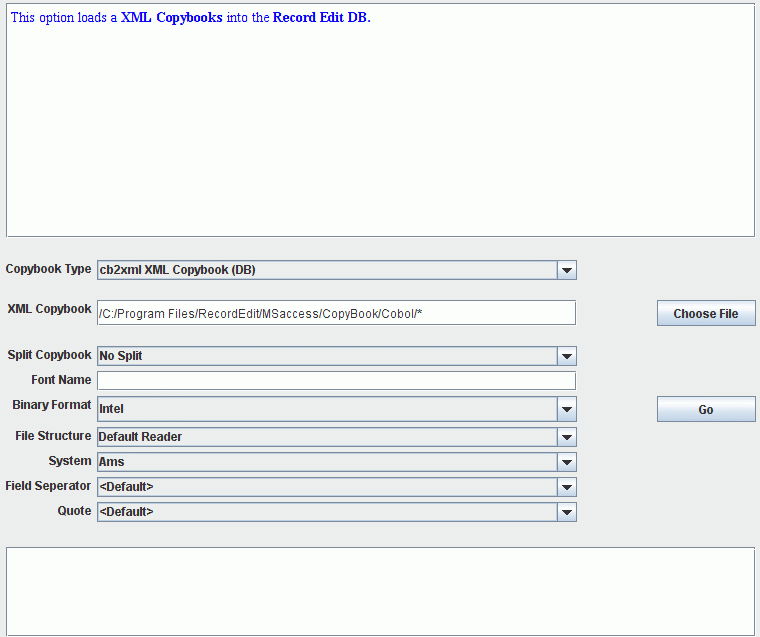 |
The fields on the Import screen are
Field | Description | ||||||
Copybook Type | The Type of Copybook. | ||||||
Copybook | The copybook File to be imported. | ||||||
Choose File Button | Display the file search screen so you can find the input file. | ||||||
Split Copybook | Controls wether the copybook will be split into a Parent Record and separate Child-Records or stored as a single record. Options are:
| ||||||
Font Name | Font Name to use when editing this file. You would only need to enter a Font Name if you are editing a IBM Mainframe File on a PC (or editing a PC file on the mainframe). For UA / Canada / Australia the mainframe Font Name is CP037 | ||||||
Binary Format | Binary Format to use (i.e. wether Cobol comp fields are converted to a PC little Endian or Mainframe / Java / AIX big Endian format). | ||||||
File Structure | File Format or structure. It actual chooses the File reader used. Unless you are using Native Mainframe, Fujitsu Cobol or Binary files, leave it as Defult Reader. | ||||||
System | System to assign the Copybook to. | ||||||
Go Button | Import the file |
This option is used to copy Copybooks (RecordLayouts):
In the example below, All layout starting with ams shp Upload will copied to files in the directory C:\Program Files\RecordEdit\MSaccess\CopyBook\csv\
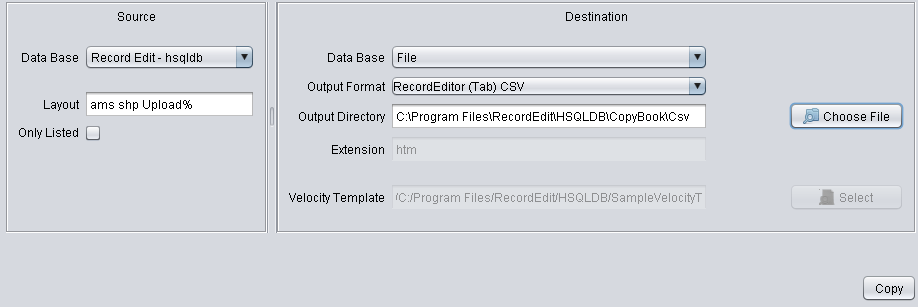
The Screen consists of 2 Panels:
Source | On the left is the Source Panel where you specify Copybooks to be copied. You select the Source DB and specify the copybook(s); you can use % as a wild card. | ||||||||||
Destination | In the right hand panel you specify the destination. The fields are
|
The DB Format is for viewing / editing DB2-UDB delimited table exports files. A file can be created with the following SQL:
1:EXPORT TO "C:\Bruce\RecordEditor\Db2Fields.txt" OF DEL MESSAGES "C:\export.txt" 2:SELECT 'DB_DVMT_' || c.TABSCHEMA, c.TABNAME, c.COLNAME, c.COLNO, c.TYPENAME, c.LENGTH, c.SCALE 3: FROM SYSCAT.COLUMNS AS c 4: where c.TABSCHEMA = 'ETB' 5: ORDER BY c.TABSCHEMA ASC, c.TABNAME ASC, c.COLNO ASC 6:
Or alternatively the following SQL will generate SQL to create a copybook files for each table.
1:SELECT 'EXPORT TO "C:\Data\RecordEditor\CsvCopybooks\' || TabName || '.Csv" OF DEL MESSAGES "C:\export.txt" ' 2: || 'SELECT ''DB_DVMT_'' || c.TABSCHEMA, c.TABNAME, c.COLNAME, c.COLNO, c.TYPENAME, c.LENGTH, c.SCALE ' 3: || ' FROM SYSCAT.COLUMNS AS c ' 4: || ' where c.TABSCHEMA = ''' || TABSCHEMA || ''' and c.TABNAME = ''' || TabName || ''' ' 5: || ' ORDER BY c.TABNAME ASC, c.COLNO ASC; ' 6:FROM SYSCAT.TABLES where TABSCHEMA = 'ETB';; 7: 8:
The Record Editor is a Copybook Transfer format. You can create files in this format via the "Copy Copybooks". You can also cut from the RecordLayout editor and paste into a normal Text Editor.
The format of the file is basically
The RecordEditor reads Text files using standard Java Text-Read routines. These routines will convert all text fields to Java's Unicode representation. This means any binary fields read using standard Java Text-Read routines will be corrupted.
The RecordEditor has separate routines to read binary files. It uses these binary read routines when:
If you are having trouble with a binary files. I would suggest
The RecordEditor calculates the record length by
The RecordEditor was not specifically written for the mainframe but it can edit mainframe cobol files, this means there will be a learning curve for you. It does require a full install of Java 5 or greater, some partial installs do not include charset.jar file which holds the EBCDIC translation tables. Some companies I have worked for have not installed this file on there Work PC's.
While the RecordEditor is not a replacement for FileAid, I find it a useful to use the RecordEditor instead of FileAid for some tasks for these reasons
The RecordEditor is available in 2 format
The first step in editing a file is to import the Cobol Copybook. To do this select Record Layouts >>> Load Cobol Copybook from the main menu

The next screen to be displayed includes:
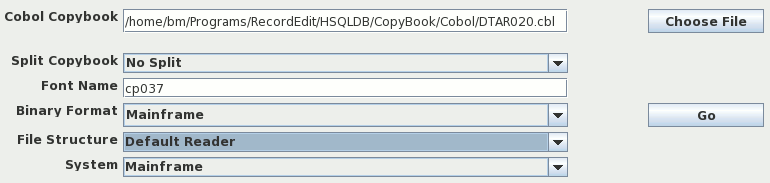
Field | Description |
Cobol Copybook |
|
Spilt Copybook | How the copybook should be divided up (No Split - one record in the file; on redefine - Split into seperate record on a Redefine Statement; on 01 - split into seperate records for each 01 level). |
Font Name | Blank for native files; cp037 (coded page 37) for US / Canada / Australian EBCDIC. |
File Structure | Equivalent to RECFM in JCL. Can be left as Default Reader for FB and PC files. Needs to be changed for VB files. |
System. | Basically a way of grouping Copybooks together in to logical systems. |
Fixed Block files can be downloaded as a binary file from the mainframe and edited in the record editor. You can set the File Structure to either Default Reader or Fixed Length Binary
The RecordEditor can edit VB files provided the RDW (record descriptor word i.e. record length) is in the file. Many file transfer protocols will drop RDW. The options for VB files are

// SET IN=VB.FILE.TO.TRANSMIT // SET OUT=USER.&IN..RECFMU //* //STEP010 EXEC PGM=IEFBR14,COND=(0,NE) //SORTOUT DD DSN=&OUT, // DISP=(MOD,DELETE), // SPACE=(TRK,(30,30),RLSE), // DCB=BLKSIZE=0 //* //STEP020 EXEC PGM=IEBGENER,COND=(0,NE) //SYSUT1 DD DSN=&IN,DISP=SHR,DCB=RECFM=U //SYSUT2 DD DSN=&OUT, // DISP=(NEW,CATLG), // SPACE=(TRK,(115,45),RLSE) //SYSPRINT DD SYSOUT=* //SYSOUT DD SYSOUT=* //SORTMSG DD SYSOUT=* //SYSIN DD DUMMY |
You will need to set the File Structure
to Mainframe VB Dump: Includes block length

The RecordEditor can edit Cobol Data files in 2 ways
The first step in editing a file is to import the Cobol Copybook. To do this select Record Layouts >>> Load Cobol Copybook from the main menu

The next screen to be displayed includes:

Field | Description | ||||||||||||||||
Cobol Copybook |
| ||||||||||||||||
Split Copybook | How the copybook should be divided up (No Split - one record in the file; on redefine - Split into separate record on a Redefine Statement; on 01 - split into separate records for each 01 level). | ||||||||||||||||
Font Name | Blank for native files. Normally left blank for PC files; For mainframe EBCDIC use cp037. | ||||||||||||||||
Binary Format | Indicates the format of Numeric fields (in particular Comp* Cobol Fields). The Values to use
| ||||||||||||||||
File Structure | For files with a single record length use Fixed Length Binary
For files with multiple records:
| ||||||||||||||||
System. | Basically a way of grouping Copybooks together in to logical systems. |
The Cobol Editor (shell script runEditorFileCopybook.sh) started life as specifically using Cobol Copybooks. These days its supports Cobol Copbooks, 2 XML layout formats, 2 csv layout formats. The primary screen looks like:

Field | Description | ||||||||||||||||
File | File to be edited | ||||||||||||||||
File Structure | For files with a single record length use Fixed Length Binary
For files with multiple records:
| ||||||||||||||||
Copybook Type | Format of the Record Layout. Use Cobol Copybook for Cobol Copybooks | ||||||||||||||||
Split Copybook | How the copybook should be divided up (No Split - one record in the file; on redefine - Split into separate record on a Redefine Statement; on 01 - split into separate records for each 01 level). | ||||||||||||||||
Copybook | Cobol copybook (or Record Layout description file) | ||||||||||||||||
Numeric Format | Indicates the format of Numeric fields (in particular Comp* Cobol Fields). The Values to use
Note: Same as field as Binary format in the "Importing Cobol Copybooks" screen. |
There are some options that can be set to make the RecordEditor easier to use with Cobol Copybooks / files. To make these changes
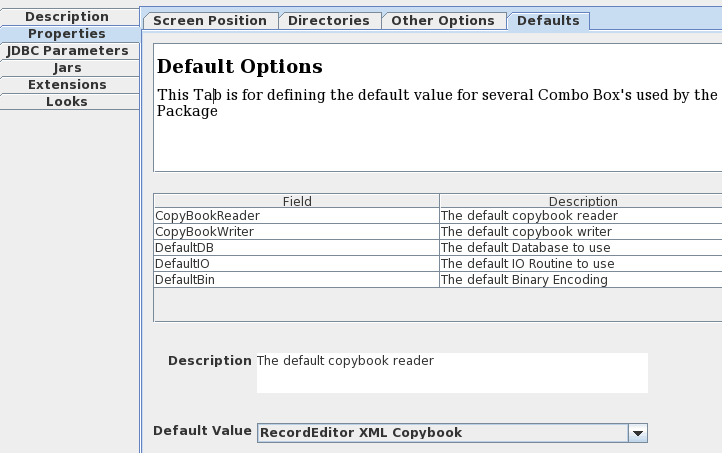
| Table Row | Description | ||||||||||||||||
|---|---|---|---|---|---|---|---|---|---|---|---|---|---|---|---|---|---|
| CopybookReader | Type of Copybooks top be read. Change to Cobol Copybook | ||||||||||||||||
| DefaultIO | File Structure - determines what reader is used to read the file. Should be changed to Fixed Length Binary | ||||||||||||||||
| DefaultBin | Binary Format Change as follows:
|
The JRecord.properties file can be used to define a Cobol dialect (provided the types already exist in the JRecord/RecordEditor package. Each dialect definition consists of a series of assignment statments
### Definition for Open Cobol ### *-------------------------* CnvCode.1=151 CnvName.1=Test Open Cobol CnvSizes.1=1,2,4,8 CnvSyncSizes.1=1,2,4,8 ### Definition for BS2000 compiler ### *------------------------------* CnvCode.1=152 CnvName.1=BS2000 CnvSizes.1=2,4,8 CnvSyncSizes.1=2,4,8
| Variable | Description |
|---|---|
| CnvCode | Integer code that uniquely identifies the Cobol Dialect. Please use values > 100 to avoid conflicts with builtin dialects |
| CnvName | Name of the Cobol dialect. This is what appears in the combo box. |
| CnvSizes | The sizes in bytes that are used by Comp (binary integer fields). This 2,4,8 on the mainframe while many PC Cobol compilers allow 1 byte binary fields so 1,2,4,8 |
| SyncSizes | Byte allignment positions (for the Sync keyword). The 4 numbers are
|
| CnvFloatSync | The byte where Floating point (Comp-1) variables align to |
| CnvDoubleSync | The byte where Double (Comp-2) variables align to |
| CnvType | The JRecord/RecordEditor Type to assign to
Pic 9, Comp, Comp-1, Comp-2, Comp-3, Comp-4, Comp-5, Comp-6 variables. Values available are
This field is optional. If left out, it defaults to zd,be,f,d,pd,be,le
|
| CnvPositiveType | Types to use for positive [i.e. unsigned Pic 9(?)] variables. If left out it defaults to the CnvType
variable. It has exactly the same formats and types as CnvType.
|
The RecordEditor now supports Files with Comma / Tab / etc delimited fields. There are 2 places where field names can be stored:
Standard Record Layout | Fields can be stored in the Database in the normal way. The position becomes the field number. |
First line of file | Field names can be read from the first line of a file. |
There are 4 important parts to defining files where fields are separated by a certain character:
Default | For standard Comma delimited files with names stored in the Record Layout Tables |
Delimited, names on first row | For files where the first line holds the field names |
See "Extra Panel" for details on the "Extra Panel".
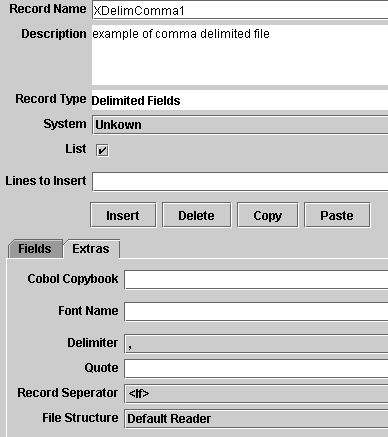
Standard Delimited record layouts are defined as below. The position holds the field number (rather than starting position).
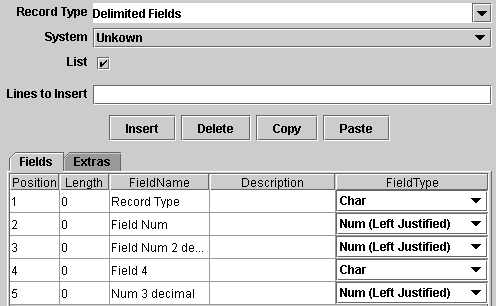
To define files where the first line holds the field names you must define a File Structure Delimted, names on first row (which causes different file readers to be used).

The Editor comes with 2 Delimited files where names are on the first line.
Version 0.61a has a small extension to support Csv Arrays (or Csv fields with in CSV fields). i.e.
Data: field one|field two|"embedded field1, embedded field2|embedded field11,embedded field22"|field four
Field 1: field one
Field 2: field two
Field 3: array
Array 1:
Embedded Field 1: embedded field1
Embedded Field 2: embedded field2
Array 1:
Embedded Field 1: embedded field11
Embedded Field 2: embedded field 22
Field 4: field four
This can now be defined in the record Editor as:
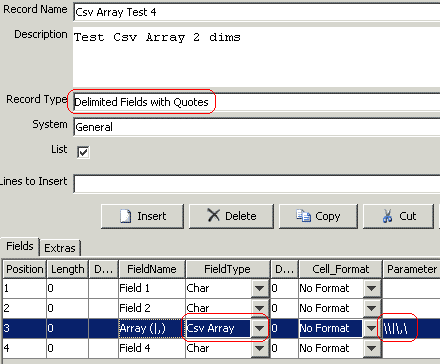
with the extra panel as follows:
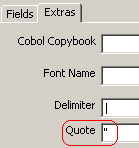
When editing a file, the field can be displayed in a "Combo Box" like dropdown window
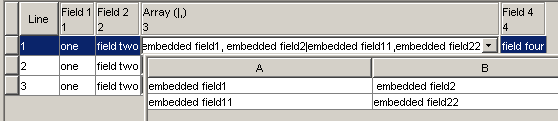
The Parameter field of a CSV array is defined as
One Dimension | <Separator>Quote<Separator>Field Separator<Separator> |
One Dimension | <Separator>Quote<Separator>Field Separator 1<Separator>Field Separator 2<Separator> |
Where <Separator> is any valid character.
Here is a another example
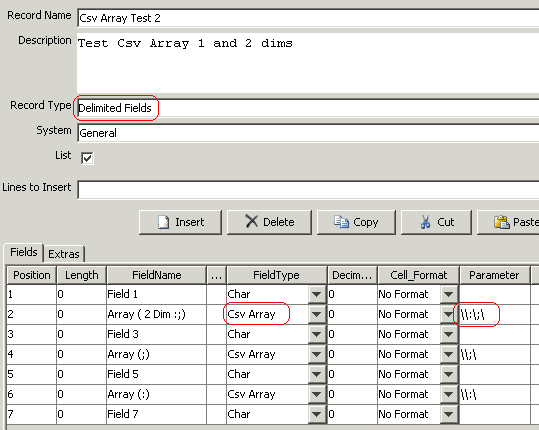
The RecordEditor includes a basic Form (or Form section) based help system. The help system is available via
Help Buttons | Most screens now include a Help Button on the Top right of a Form. |
F1 | Help is also available via Function Key-1 most of the time (exceptions include editing tables). For complicated screens (e.g. Record Layout Edit screen), F1 help is based on the whre the cursor is positioned. |
The help system has 2 methods of locating its help files:
Properties Variable | The system looks for the Variable HelpDir= in the properties file. See Appendix H, "JDBC Properties file" fore more details. |
Relative Directory | Relative Directory. I the RecordEditor and LayoutEdit.jar is in "C:\Programs\RecordEditor\HSQL\lib" then the system will "C:\Programs\RecordEditor\HSQL\Docs" for the help files. |
Field Types supported by the record editor
| Id | Type Name | Description |
|---|---|---|
| 0 | Char | Text Field |
| 1 | Char (right justified) | Right Justified Text Field |
| 2 | Char Null terminated | Character String that is terminated by nul (0h). C-style string. |
| 3 | Char Null padded | Character String that is null padded on the right |
| 4 | Hex | Hex Field (max length 8 bytes). |
| 5 | Num (Left Justified) | Left justified numeric field |
| 6 | Num (Right Justified space padded) | Right Justified space padded Numeric field |
| 7 | Num (Right Justified zero padded) | Right Justified zero padded Numeric field |
| 8 | Num Assumed Decimal (Zero padded) | Right Justified zero padded Numeric field with an assumed Decimal space |
| 9 | Num Sign Separate Leading | Numeric Sign separate from the field and at the front. |
| 10 | Num Sign Separate Trailing | Numeric Sign separate from the field and at the end of the field. |
| 11 | Decimal | Unsigned Decimal (i.e. 121 is represented as hex x'0121' |
| 15 | Binary Integer | PC format (i.e. Low to High) Binary integer. A value of 255 is represented as hex x'FF00'. |
| 16 | Positive Binary Integer | PC format positive Integer |
| 17 | Float | Standard Floating point number |
| 18 | Double | Standard Double |
| 21 | Bit | Show the individual bits. |
| 31 | Mainframe Packed Decimal (comp-3) | Mainframe packed decimal (Pic s9(#) comp-3 in mainframe Cobol). In this format, 255 would be stored as hex x'255F' |
| 32 | Mainframe Zoned Numeric |
Corresponds to Cobol PIC S999. on the mainframe.
The format dates to the Punch Card days when a fields sign was entered by
over punching the last byte of a numeric field. This saved 1 byte per numeric field
- big advantages in the 1960's.
|
| 35 | Binary Integer Big Endian (Mainframe, AIX etc) | Standard Java / Mainframe / Power PC /etc Binary Integer. The number of is stored as high to low format i.e. 255 is stored as hex x'00FF'. |
| 41 | Fujitsu Zoned Numeric | Fujitsu Cobol Zoned Numeric |
| 71 | Date - Date Format is held in Parameter field (on the record Definition table). | |
| 72 | Date - Format YYMMDD | |
| 73 | Date - Format YYYYMMDD | |
| 74 | Date - Format DDMMYY | |
| 75 | Date - Format DDMMYYYY | |
| 110 | Check Box True / Space | |
| 111 | Checkbox Y/N for a Y/N field (ie Yes / No) | |
| 112 | Checkbox T/F for a T/F field (ie True / False) | |
| 115 | CSV array | |
| 116 | XML Name Tag | |
| 117 | Edit Multi Line field | Display a text file that contains more than one line. It primarly for XML files. |
Note: At this stage, the maximum editable size of all binary fields is 8 bytes.
The system use Record-Layout descriptions stored in a Database to format the file. Logically there are 2 types of records (each type has both Binary and Text Version)
| Standard Record | Group of records | ||||||||
Standard records consist of one or more fields. Each field consists of a
| Group-Records consist of one or more Records.
This Record-Type is used when a file consists of
more than one record structure. A typical case when to use would be if a file consists of
| ||||||||
|
|
|
Question | Can I get help with using the editor |
Answer | Yes, got to the RecordEditor forum http://sourceforge.net/projects/record-editor/forums and ask away |
Question | Can I suggestions or request changes |
Answer | Yes, either
|
Question | Why are there no options in System Combo Box |
Answer | This probably means the system cannot connect to the Database. This could be due to
|
Question | How do I create a layout |
Answer | There are a number of ways.
|
Question | Why can't I see my layout in the Editor |
Answer | There are 2 possible causes:
|
Question | Can I load Cobol Copybooks into the DB in batch |
Answer | Yes,
java -jar run.jar net.sf.RecordEditor.layoutEd.BatchLoadCobol <params>
Required Parameters:
--------------------
-f file or -d directory
Optional Parameters:
--------------------
-font font name (leave out for normal text, cp037 for EBCIDIC)
-s system name (Defaults to CobolBatchLoad
-o, -split split options none, 01 or redefines
Used if the file contains mutliple file formats
-r regular expression to check against file name
(i.e. ^PZ.* for files starting with PZ
see http://docs.oracle.com/javase/1.4.2/docs/api/java/util/regex/Pattern.html
-c Cobol Compiler (or binary format) current values:
Intel
Mainframe
Fujitsu
Big-Endian_(Old)
Open_Cobol_Little_Endian_(Intel)
Open_Cobol_bs2000_Little_Endian_(Intel)
Open_Cobol_MVS_Little_Endian_(Intel)
Open_Cobol_Micro_Focus_(Intel)
Open_Cobol_Big_Endian
Open_Cobol_bs2000_Big_Endian
Open_Cobol_MVS_Big_Endian
Open_Cobol_Micro_Focus_Big_E
|
Question | I would like the column heading's to match the Current Record |
Answer | Set the record layout to preferred You can set this as the default Edit Options >>>> Properties >>>> Other Options
|
The old re2jasper addon has been enhanced and rereleased as Flat File Reporting. This basically an plugin to iReports report designer to allow the use of RecordEditor and Cobol files to be used in iReports and Jasper Reports. The interface is not very intuitive (I have to work with what iReports gives me) so I suggest following the examples given, but if you wish to produced Reports / Graphs from your Files, have a look at it
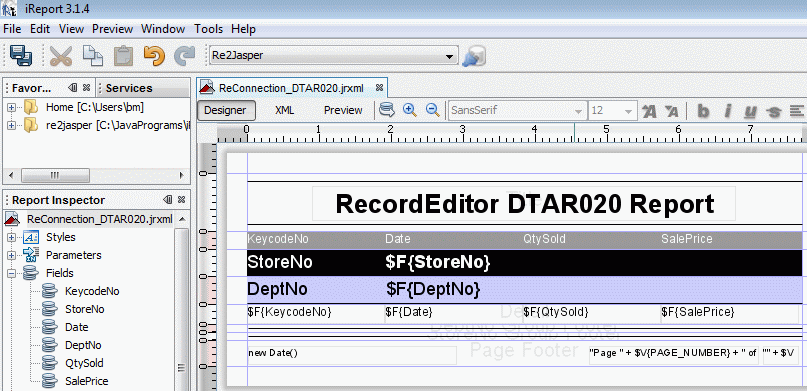
You can move columns about by clicking on a Column header and dragging the column to another Position. e.g. The following table
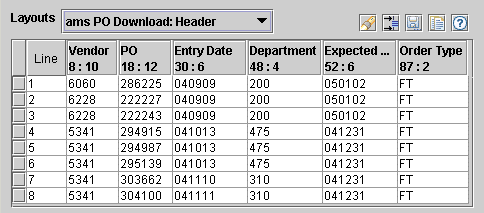
Can be changed to the following table by dragging the columns to the desired position
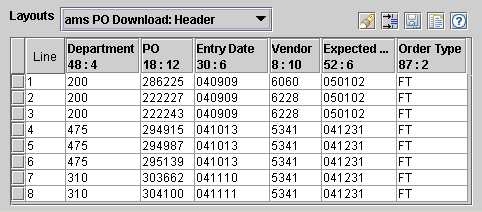
You can create very basic reports by combining Filtering (see "Filter Screen") with the Save-As / Export Function (see "Save AS / Export").
With the AMS-PO file which consists of
It looks like this:
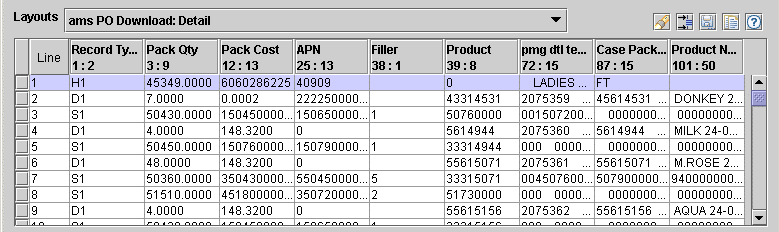
you can select specific fields of the PO header by entering:
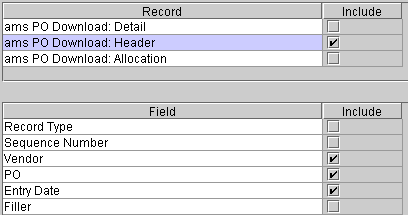
This will produce a filtered view like
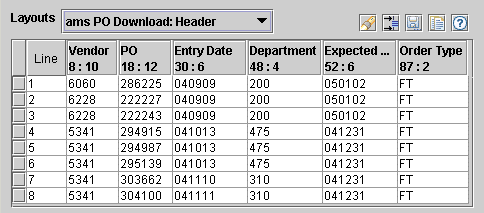
To save as a HTML file, select the SaveAs button, then enter the following on the SaveAs Screen:
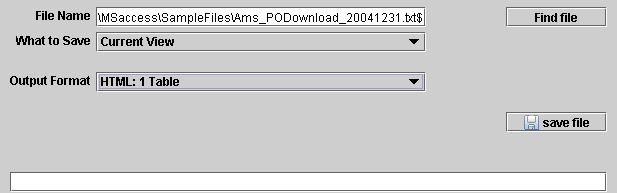
This will produce the following HTML
| Line | 8 : 10 Vendor | 18 : 12 PO | 30 : 6 Entry Date | 48 : 4 Department | 52 : 6 Expected Receipt Date | 87 : 2 Order Type |
|---|---|---|---|---|---|---|
| 1 | 6060 | 286225 | 040909 | 200 | 050102 | FT |
| 2 | 6228 | 222227 | 040909 | 200 | 050102 | FT |
| 3 | 6228 | 222243 | 040909 | 200 | 050102 | FT |
| 4 | 5341 | 294915 | 041013 | 475 | 041231 | FT |
| 5 | 5341 | 294987 | 041013 | 475 | 041231 | FT |
| 6 | 5341 | 295139 | 041013 | 475 | 041231 | FT |
| 7 | 5341 | 303662 | 041110 | 310 | 041231 | FT |
| 8 | 5341 | 304100 | 041111 | 310 | 041231 | FT |
Warning The RecordEditor Instillation program will install a HSQLDB server into your Windows start-up directory (so the DB server will start automatically when you Start Windows). It is perfectly safe to remove HSQLDB Database server from the Windows Start up directory. But to use the RecordEditor, you will need to start the server manually.
This version uses the Open Source Database - HSQLDB as its backend Database. To use the system, the Database Server must be started (should happen automatically on Windows version when you start Windows). If the Database is not started you will get an error message like
DataBase Connection error: socket creation error
You may find it useful to have a SQL client. If so the connection details are
| Driver | &Install_Directory\lib\hsqldbmain.jar |
| URL (Connection String) | jdbc:hsqldb:hsql://localhost/recordedit |
All the JDBC connection details are held in a property file utils/RecordEdit.Properties" in the 2 JAR's (RecordEdit.jar, LayoutEdit.jar).
The system supports up to 16 Source Databases with numeric index in the property name. i.e. Source.0 holds the JDBC connection string for Database 0 while Source.3 holds the JDBC connection string for Database 3
There is a bat file UpdateProperties.bat that will update the jar with a new properties file. Or to do it manually (requires Java SDK)
jar -uf RecordEdit.jar utils/RecEdit.properties jar -uf LayoutEdit.jar utils/RecEdit.properties
Variables that can be set for a Database connection are
| Variable | Description |
| SourceName | Name given to the Database in the Combobox |
| Driver | JDBC Driver. This Driver must be in the Class Path. |
| Source | JDBC connection string |
| User | User Id to be used when connecting to the Database. |
| Password | Password to be used when connecting to the Database. |
| Commit | Wether to do a Commit when closing a Database. This only for HSQLDB. |
| Checkpoint | Whether to Checkpoint when closing a Database. This only for HSQLDB. |
Other non Database properties are
| HelpDir | Directory holding the help files |
| DefaultFileDirectory | Directory where the Editor Starts in (if no file specified) |
| DefaultCobolDirectory | The Directory where Cobol Copybooks are stored. |
| VelocityTemplateDirectory | Directory where Velocity Templates are held. |
| usePgnIcons | If set to N, the system will use Eclipse style icons instead of Windows style icons. |
| UserInitilizeClass | A user written initialise class. This class will be invoked when the RecordEditor starts.It should have a constructor that does not have any parameters. |
| spaceAtBottomOfScreen | Space to be left at the bottom of the screen. |
| spaceAtTopOfScreen | Space to be left at the top of the screen. |
| spaceAtLeftOfScreen | Space to be left at the left of the screen. |
| spaceAtRightOfScreen | Space to be left at the Right of the screen. |
| DateFormat | Format to display Dates. This field is case sensitive. Typical formats might be dd/MM/yyyy for 31/11/2007 or dd.MMM.yyyy for 31.Nov.2007. |
| SignificantCharInFiles.# | Where # is 1 to 3. These 3 variables control the looking up record Layout Names from the file name. The RecordEditor first tries to match on the full_filename followed by full_filename truncated to SignificantCharInFiles.3 characters. It will then try full_filename truncated to SignificantCharInFiles.2characters. |
| LauchEditorIfMatch | Controls wether the Editor is launched automatically.
A value of
|
## Sample MS Access / ODBC connection SourceName.0=Record Edit Source.0=JDBC:ODBC:RecordLayout Driver.0=sun.jdbc.odbc.JdbcOdbcDriver ## Sample HSQLDB Commit.1=Y Checkpoint.1=Y SourceName.1=hsqldb Source.1=jdbc:hsqldb:hsql://localhost/recordedit Driver.1=org.hsqldb.jdbcDriver User.1=sa ## My SQL SourceName.2=My SQL Source.2=jdbc:mysql://localhost/recordedit Driver.2=org.gjt.mm.mysql.Driver ## Oracle connection via Oracle Fat Client Driver SourceName.3=Record Edit - Oracle Source.3=jdbc:oracle:oci8:@ordas Driver.3=oracle.jdbc.driver.OracleDriver User.3=targxxxx Password.3=apassword ## Help Directory HelpDir=File:G:/RecordEdit_Prj/Docs/
On the SaveAs/Export screen there is
Minor release:
Minor release:
Changes in this release are primarily a "Clean-up / Minor Enhansements".
This release contains new "Tree" views, Combo boxs etc, See Changes version 0.62 for more details.
Cleanup / bug fix, + Enhanced Wizard and XML import functions. See Changes version 0.61b for more details.
Mainly Look and feel related. See Changes version 0.61 for more details.
Mainly extra functions
Note: Velocity must be downloaded seperately.
This version is mainly changes to the user Interface to improve ease use. Major changes are:
The RecordEditor ~ Jasper Interface has been released as a separate download. It requires RecordEditor and iReports be installed. This package:
This version is primary a refactoring of the code with aims of:
Enhancements:
Other changes
Changes in this release
This release basically is to support Linux. Mostly it consists of changes to documentation
This change was to support Mainframe Binary files.
This version was to support Floating point numbers and bug fixes.
Release 0.50 Initial Release: The initial release of the RecordEditor
The RecordEditor program has always run on Linux / Unix, but originally many of the associated files (eg documentation) did not store files in the correct case (Linux is case sensitive). As of version 0.52.1 this has been corrected.
There is now an installation program
Download RecordEdit_Installer_for_HSQL_<Version>.jar
for Linux / Unix. To run install the RecordEdit on Linux you should:
runRecordEdit.sh filename
In Windows Explorer, the functions available on Right Click menu are defined in the registry (under *\Shell). The Windows Specific installers should setup the RecordEditor on the right click menu. For the Java installer and generic versions, there should be a file
<install directory>\lib\HSQL.reg
Please modify the supplied registry file as need to be and then run it.
Here is what the registry files looks like
Windows Registry Editor Version 5.00 [HKEY_CLASSES_ROOT\*\Shell\Record Edit HSQLDB] @="" [HKEY_CLASSES_ROOT\*\Shell\Record Edit HSQLDB\command] @="\"C:\\Program Files\\Java\\j2re1.4.1_05\\bin\\\\javaw.exe\" -cp \"C:\\Program Files\\RecordEdit\\HSQLDB\\lib\\RecordEdit.jar;C:\\Program Files\\RecordEdit\\HSQLDB\\lib\\hsqldbmain.jar\" edit.EditRec \"%1\""
Note: The command is
<Java> -cp <Record Editor> edit.EditRec \"%1\"
Note: Use the standard Windows Notepad Editor to edit the Registry file.
Rexx is a scripting language, which I use in preference Windows Bat files (or Unix Shell scripts).
I have converted the simpler Rexx programs to bat files but I have left the original Rexx programs in the system. I currently use the Regina 3.3 interpreter.
Note: Try RexxLA or Search IBM's sites for details on Rexx.
The follow packages where used in the RecordEditor
All these systems are available on WWW.SourceForge.net.
If you have any comments, issues, problems please please report them: