 Record Editor
Record Editor 
Filter |
|||||||||||
|
Filter |
|||||||||||
The Filter screen is used to created a view of the data with only the record / fields the user wants.

|
The important parts of the screen are:
| Record Filter |
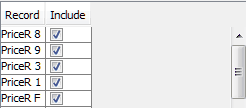
This section of the screen has 2 functions
|
| Field Filter |
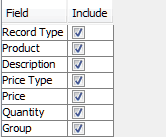
This section of the screen allows you to select which fields will be displayed (using the Include Check box). Clicking on the record PriceR 1 (in the record filter above) will display the fields of record PriceR 1.
|
| Field Value Filter |
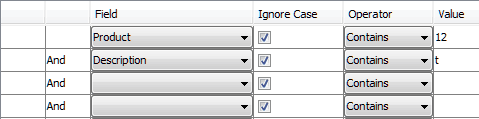
This section of the screen allows you to select which record will be displayed based on record content. In the above example, only records where the field Product contains 12 and Description contains t will be displayed. Clicking on the record PriceR 1 (in the record filter above) will alloy you to enter Data-based filters for PriceR 1 You can enter up to 4 data filters per record type. A record must satisfy
all filters (i.e. a logical And) to be displayed.
|
You can create very basic reports by combining Filtering (see "Filter Screen") with the Save-As / Export Function (see ).
With the AMS-PO file which consists of
It looks like this:
you can select specific fields of the PO header by entering:
This will produce a filtered view like
To save as a HTML file, select the Export button, then enter the following on the Export Screen:
This will produce the following HTML
| Line | 8 : 10 Vendor | 18 : 12 PO | 30 : 6 Entry Date | 48 : 4 Department | 52 : 6 Expected Receipt Date | 87 : 2 Order Type |
|---|---|---|---|---|---|---|
| 1 | 6060 | 286225 | 040909 | 200 | 050102 | FT |
| 2 | 6228 | 222227 | 040909 | 200 | 050102 | FT |
| 3 | 6228 | 222243 | 040909 | 200 | 050102 | FT |
| 4 | 5341 | 294915 | 041013 | 475 | 041231 | FT |
| 5 | 5341 | 294987 | 041013 | 475 | 041231 | FT |
| 6 | 5341 | 295139 | 041013 | 475 | 041231 | FT |
| 7 | 5341 | 303662 | 041110 | 310 | 041231 | FT |
| 8 | 5341 | 304100 | 041111 | 310 | 041231 | FT |
| RecordEditor at SourceForge | Download Page | Forums |