The file menu has 3 new Options:
Save Tree as XML | Saves a Tree (Record / Sort Tree) as XML. It also saves a File as XML if there is a Record Relation defined. |
Compare With Disk | Compares the file buffer (being editted) with what is saved on Disk |
Compare Menu | Allows you to compare files. |
Three new options
You can now save Filter definition, Sort Tree definition and Record Tree definitions can now be saved (Save Button) as a XML file and executed latter (via View Menu).
In Sort Field Tree, you can now specify Summary options for Fields. This means Sort Trees worl a bit like SQL's Group by option with the additional ability to drill down to lower levels
will be displayed like to following with (with Qty-Sold and Sales-Price are summed up at Date and Department level)
When you start the diff program, a menu is displayed with 3 options:
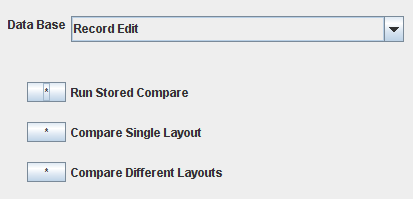
The first screen lets you enter the 2 files to be compared + the record layout to be used.

The next screen lets you select which Records / Fields are to be compared
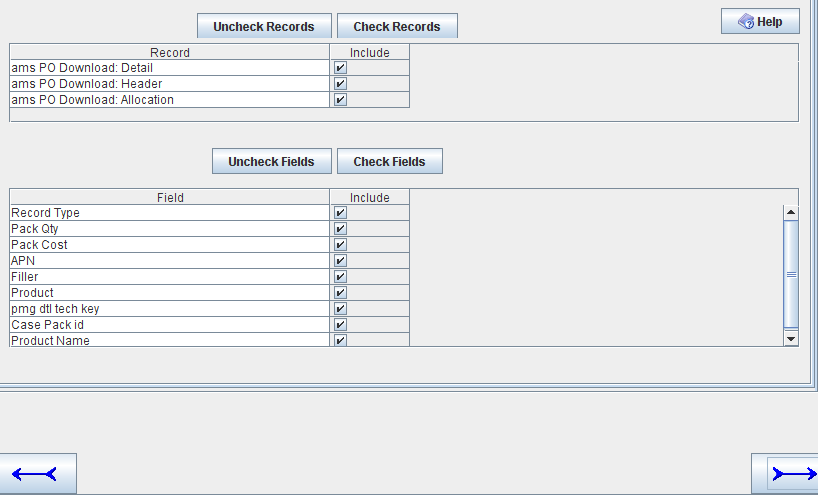
The next screen lets you:
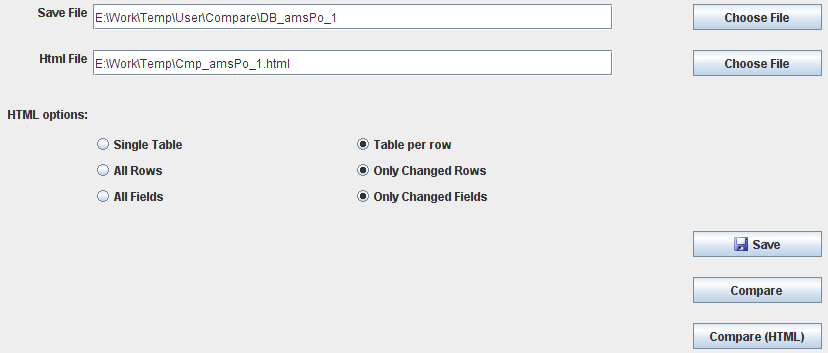
If you run the option online; the first screen list all differences in a single table. You can switch between displaying all / changed lines using the button on the top right of the screen.
You can select a single line display by clicking on the button on the left hand side of the screen.
See Cmp_amsPo_1.html for a sample HTML compare

Note: Green means changed line, Blue is for deleted line and Yellow
is for inserted line.
If you select a single line display, you will get (click the left most column of the screen above):
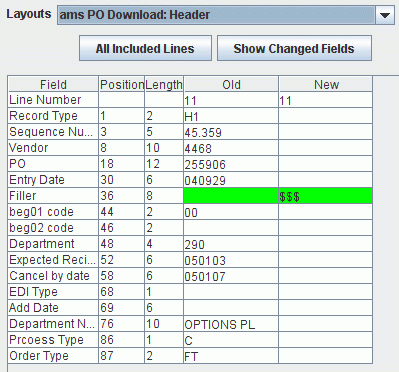
When comparing files in different formats (i.e. 2 different layouts), select option 3 from the compare main menu. The files can be quite different formats. One could be native mainframe Binary file and the other a PC CSV file. It the data in the fields that is compared.
The first 2 screens look like the following and you enter the 2 files and there record layouts.

Following is the field selection where you match the fields up:

The next screen lets you:
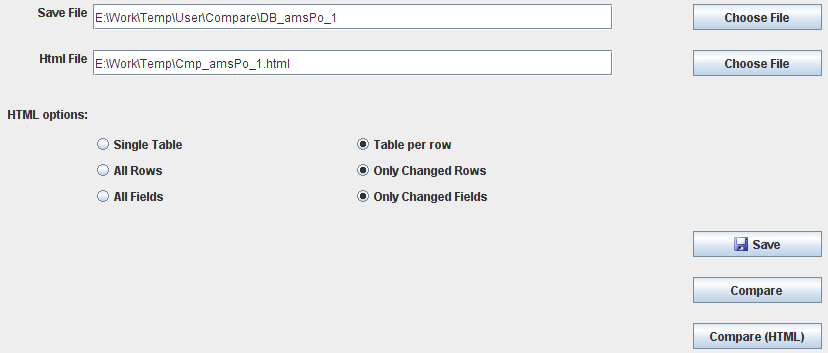
There are 3 ways to save a file as XML:
Also Sort Tree, Record Tree and Filters can be saved as XML files and later executed again.
You can now save RecordLayouts as XML files
You can now save RecordLayouts as XML files. These can be loaded in to another RecordEditor instalation. The XML-RecordLayout can also be used read / write files using the JRecord Package
You can load back in using the LayoutEditor - Import Copybook (Choose Format)